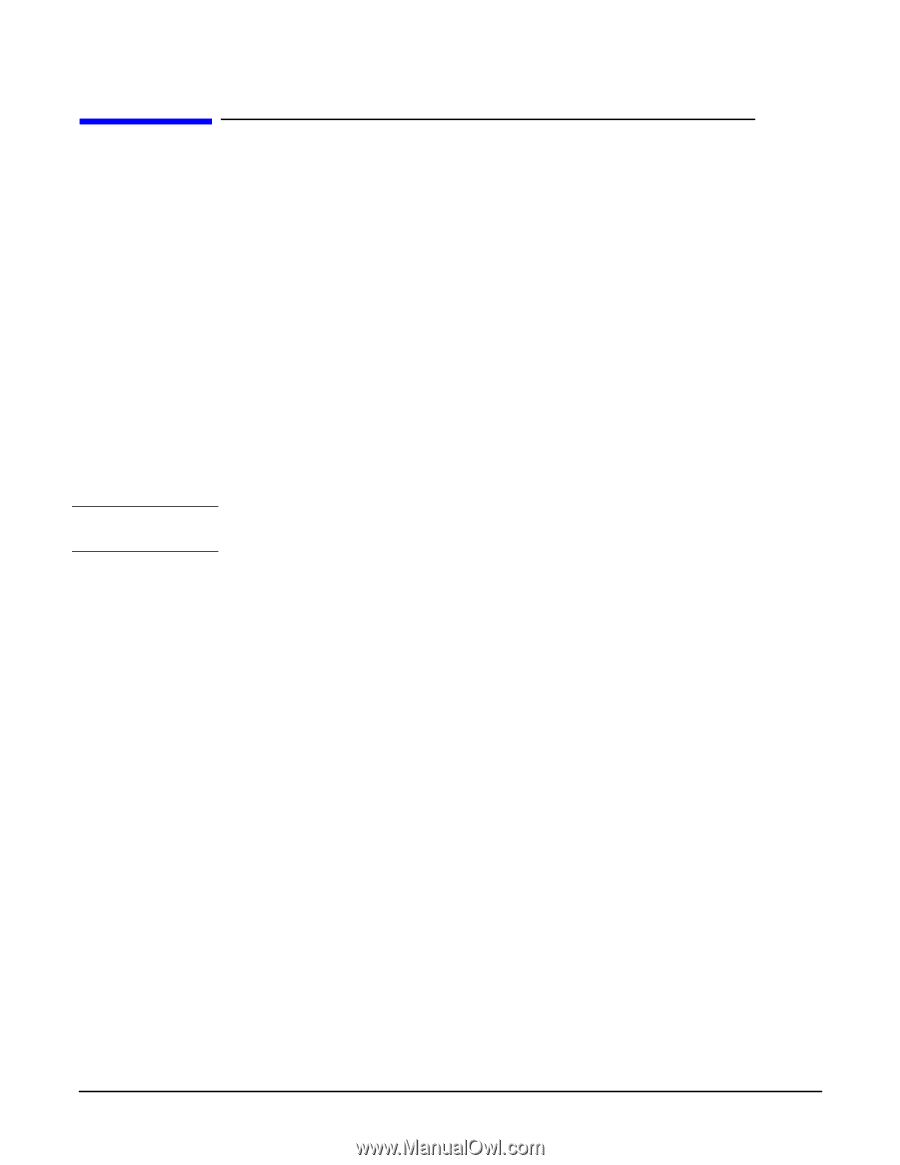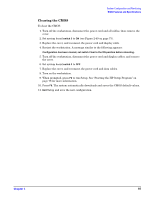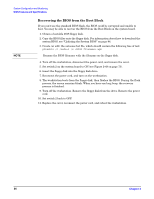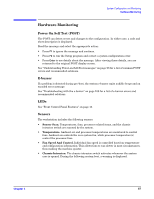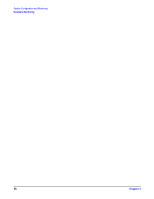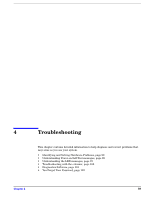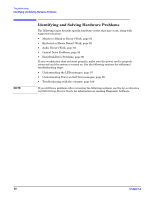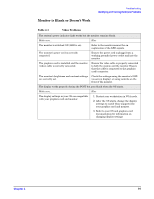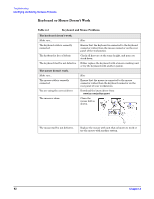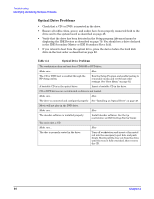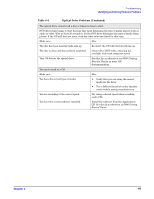HP Xw5000 hp workstation xw5000 Technical Reference (309233-001 10/02) - Page 90
Identifying and Solving Hardware Problems, Monitor is Blank or Doesn't Work, - review
 |
UPC - 613326803318
View all HP Xw5000 manuals
Add to My Manuals
Save this manual to your list of manuals |
Page 90 highlights
Identifying and Solving Hardware Problems The following topics describe specific hardware errors that may occur, along with suggested solutions: • Monitor is Blank or Doesn't Work, page 91 • Keyboard or Mouse Doesn't Work, page 92 • Audio Doesn't Work, page 93 • Optical Drive Problems, page 94 • Hard Disk Drive Problems, page 96 If your workstation does not start properly, make sure the power cord is properly connected and the system is turned on. See the following sections for additional troubleshooting steps: • Understanding the LED messages, page 97 • Understanding Power-on-Self-Test messages, page 98 • Troubleshooting with the e-buzzer, page 100 If you still have problems after reviewing the following sections, see the hp workstation xw5000 Getting Started Guide for information on running Diagnostic Software.