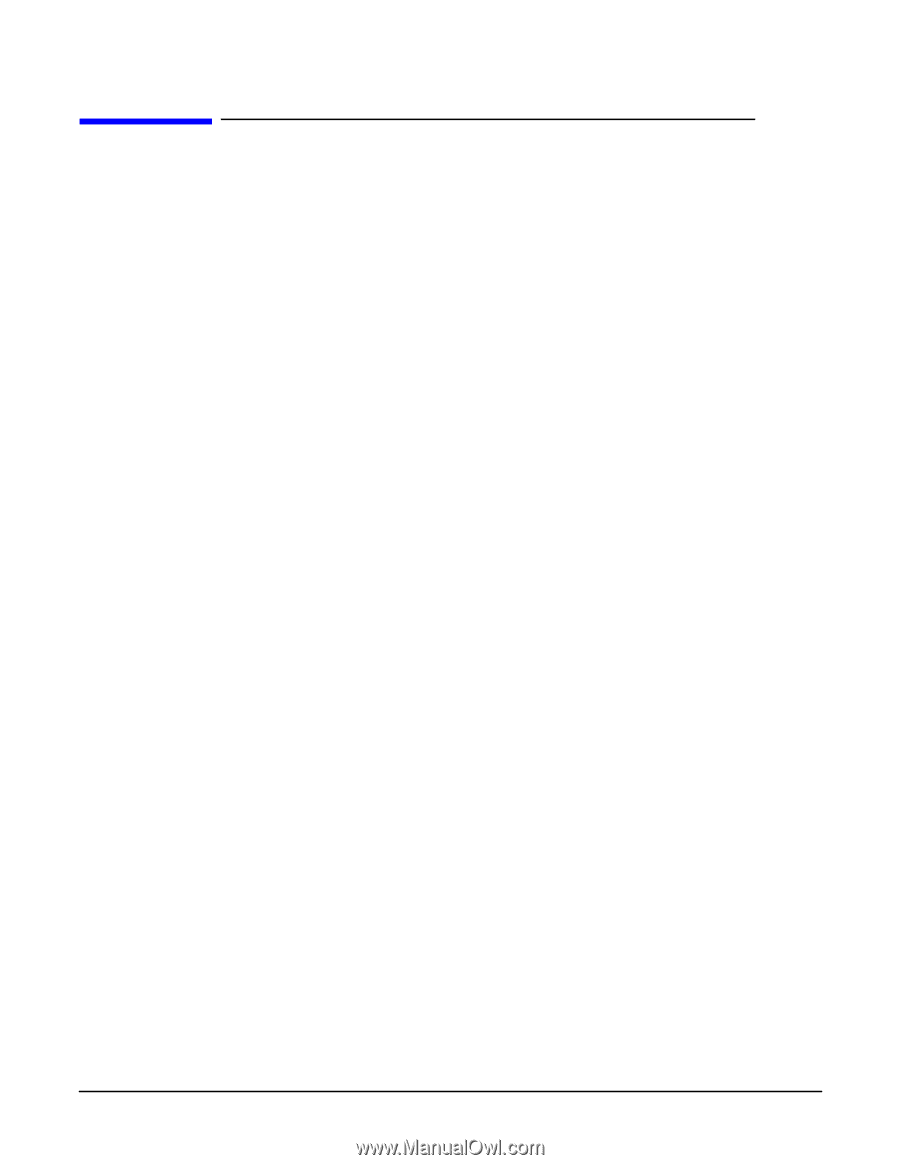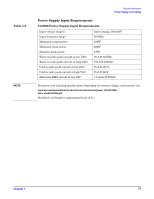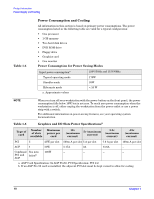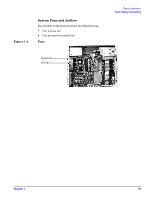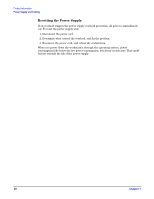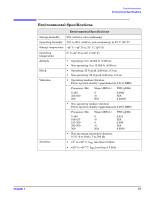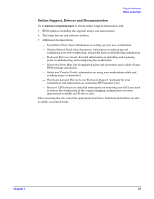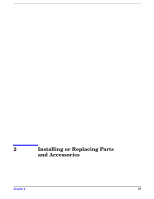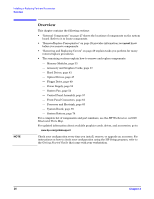HP Xw5000 hp workstation xw5000 Technical Reference (309233-001 10/02) - Page 22
Where to Get Help, Contacting HP Customer Care, Information You Need - workstation help me
 |
UPC - 613326803318
View all HP Xw5000 manuals
Add to My Manuals
Save this manual to your list of manuals |
Page 22 highlights
Where to Get Help HP Customer Care Centers can help you solve problems related to HP products, and, if necessary, initiate appropriate service procedures. Support is available on the web and by phone. Contacting HP Customer Care For information on contacting HP Customer Care, see the Worldwide Limited Warranty and Technical Support Guide provided with your system, or go to: Information You Need Before you contact support, please: 1. Collect the: • Workstation model number • Serial number • Product number (if applicable) 2. Be familiar with your system configuration and note any errors that have occurred. For example: • When did the problem start? • Have you made any recent changes to the system? • What BIOS version is installed? (At boot up, press to display the BIOS ID.) • Have you made any recent changes to the BIOS settings? • How much memory is installed? Is it HP or third-party memory? • What accessory card slots and IRQs are being used? • What OS is installed on the system? • Have you changed to a different OS? If so, what OS and version? • Is the OS giving any error messages? • Are there any POST errors? (Displays on screen during boot. See "Understanding Power-on-Self-Test messages" on page 96 for a list of common POST errors and recommended solutions.) • Are there any e-buzzer errors? (Audible beeps during boot. See "Troubleshooting with the e-buzzer" on page 98 for a list of e-buzzer beep sequences and recommended solutions.) 3. Use this manual and attempt to solve the problem. 4. Get the e-buzzer error and try to solve the problem according to the solutions suggested in the table. 5. Use the diagnostic software on your system to generate a support ticket. See the hp workstation xw5000 Getting Started Guide provided with your system for detailed instructions.