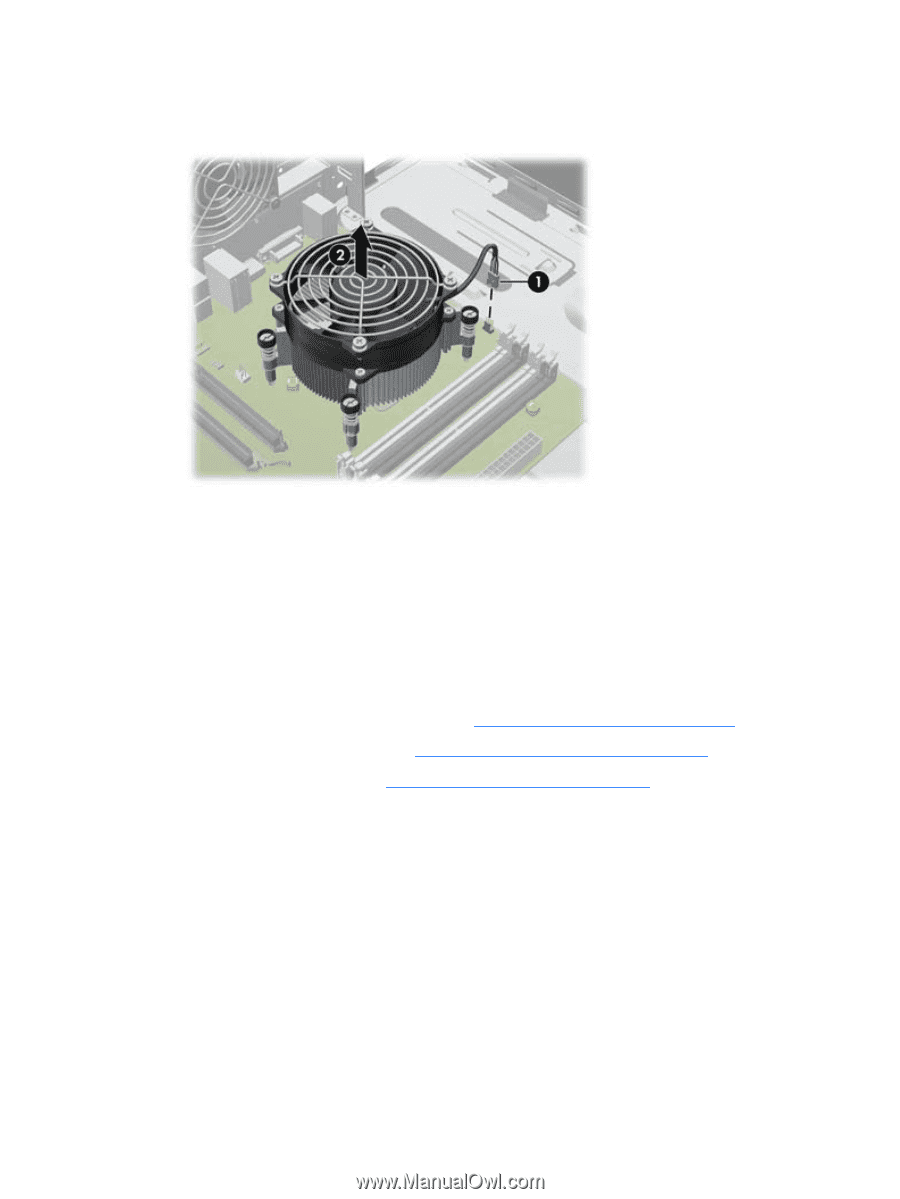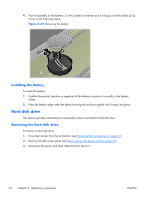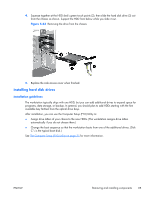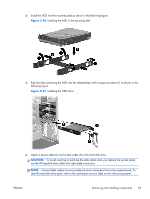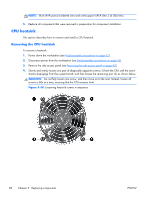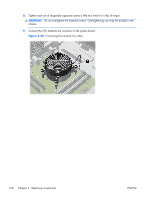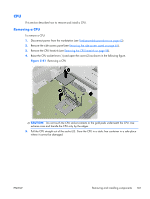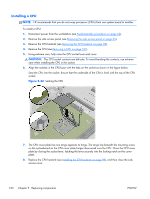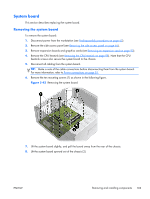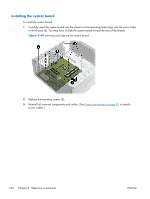HP Z210 HP Z210 CMT Workstation Maintenance and Service Guide - Page 111
Installing the CPU heatsink,
 |
View all HP Z210 manuals
Add to My Manuals
Save this manual to your list of manuals |
Page 111 highlights
5. Disconnect the CPU heatsink fan cable from the system board (1) as shown in the following figure. Figure 5-39 Disconnecting the heatsink fan cable 6. Before lifting the heatsink, gently twist the heatsink to break the thermal compound between the CPU and the heatsink. 7. Lift the CPU heatsink out of the chassis (2). 8. Use alcohol and a soft cloth to clean the thermal interface residue from the CPU and the heatsink. Allow the alcohol on the CPU and CPU heatsink to dry completely. Installing the CPU heatsink To install a heatsink: 1. Disconnect power from the workstation (see Predisassembly procedures on page 62). 2. Remove the side access panel (see Removing the side access panel on page 65). 3. Remove the CPU heatsink (see Removing the CPU heatsink on page 98). 4. Perform one of the following tasks: ● If you are reusing the original heatsink, apply thermal compound to the center of the CPU top surface. ● If you are using a new CPU heatsink, do not apply thermal compound to the CPU because the new heatsink already has thermal compound applied to the heatsink surface. Instead, remove the thermal compound protective liner from the bottom of the new heatsink. 5. Align the heat sink's four mounting screws with the mounting holes in the chassis. 6. Carefully place the heatsink on the CPU. 7. Tighten each heatsink screw a little at a time to ensure that the CPU stays level. Do not fully tighten one screw and then move on to the next. ENWW Removing and installing components 99