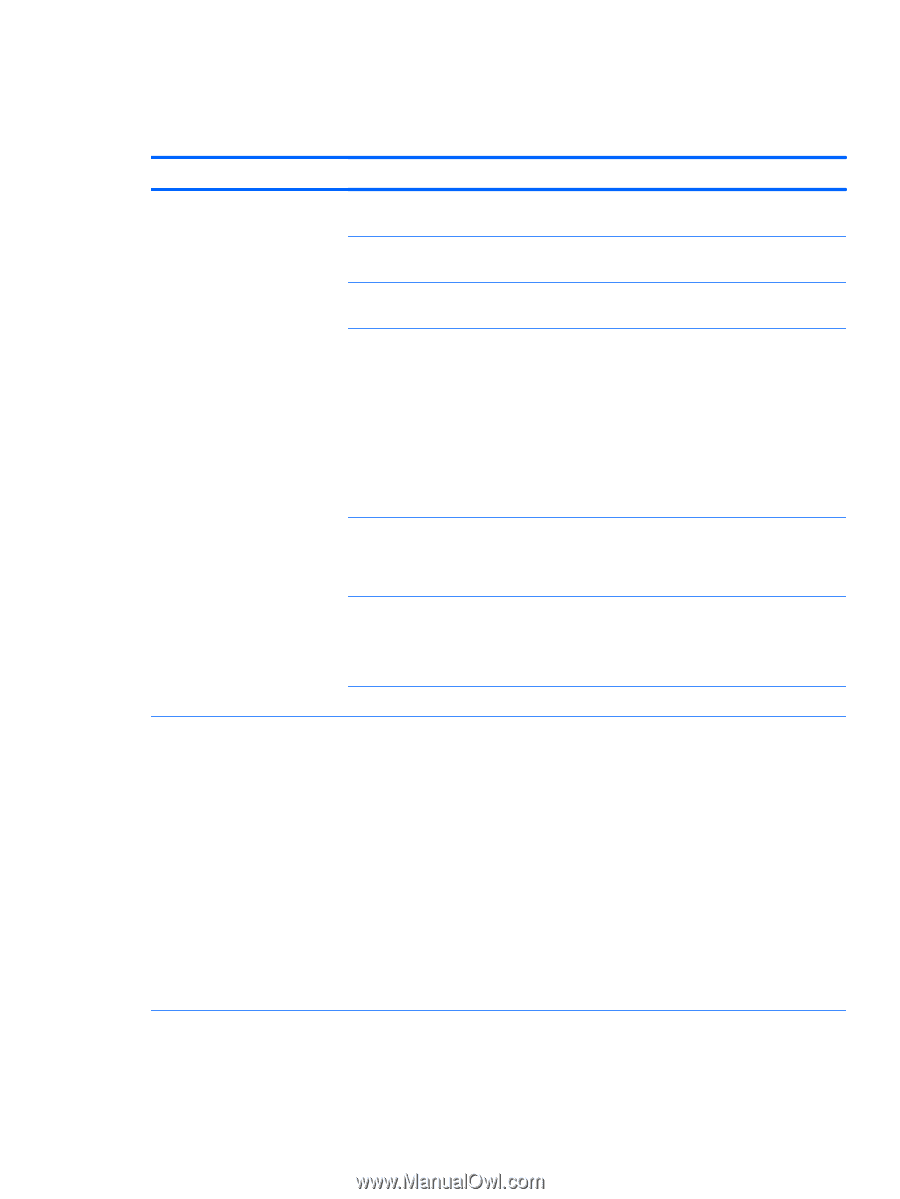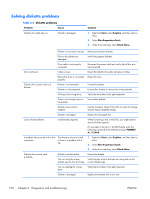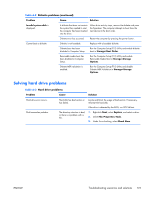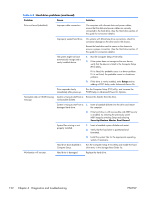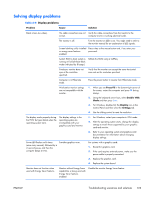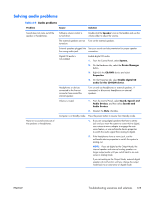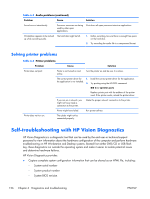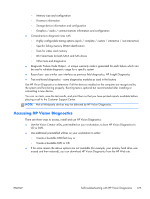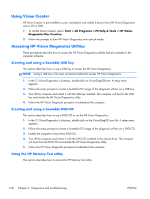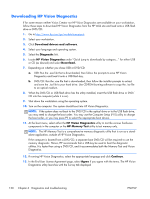HP Z210 HP Z210 CMT Workstation Maintenance and Service Guide - Page 137
Solving audio problems, Audio problems - no sound from front jack
 |
View all HP Z210 manuals
Add to My Manuals
Save this manual to your list of manuals |
Page 137 highlights
Solving audio problems Table 6-5 Audio problems Problem Cause Solution Sound does not come out of the speaker or headphones. Software volume control is turned down. Double-click the Speaker icon on the taskbar and use the volume slider to adjust the volume. The external speakers are not Turn on the external speakers. turned on. External speakers plugged into See your sound card documentation for proper speaker the wrong audio jack. connection. Digital CD audio is not enabled. Enable digital CD audio: 1. From the Control Panel, select System. 2. On the Hardware tab, select the Device Manager button. 3. Right-click the CD/DVD device and select Properties. 4. On the Properties tab, select Enable digital CD audio for this CD-ROM device. Headphones or devices connected to the line-out connector have muted the internal speaker. Turn on and use headphones or external speakers, if connected, or disconnect headphones or external speakers. Volume is muted. 1. From the Control Panel, select Sound, Speech and Audio Devices, and then select Sounds and Audio Devices. 2. Deselect the Mute checkbox. Computer is in Standby mode. Press the power button to resume from Standby mode. Noise or no sound comes out of the speakers or headphones. 1. If you are using digital speakers that have a stereo jack and you want the system to autoswitch to digital, use a stereo-to-mono adapter to engage the auto sense feature, or use multimedia device properties to switch the audio signal from analog to digital. 2. If the headphones have a mono jack, use the multimedia device properties to switch the system to analog out. NOTE: If you set digital as the Output Mode, the internal speaker and external analog speakers no longer output audio until you switch back to an auto sense or analog mode. If you set analog as the Output Mode, external digital speakers do not function until you change the output mode back to an auto-sense or digital mode. ENWW Troubleshooting scenarios and solutions 125