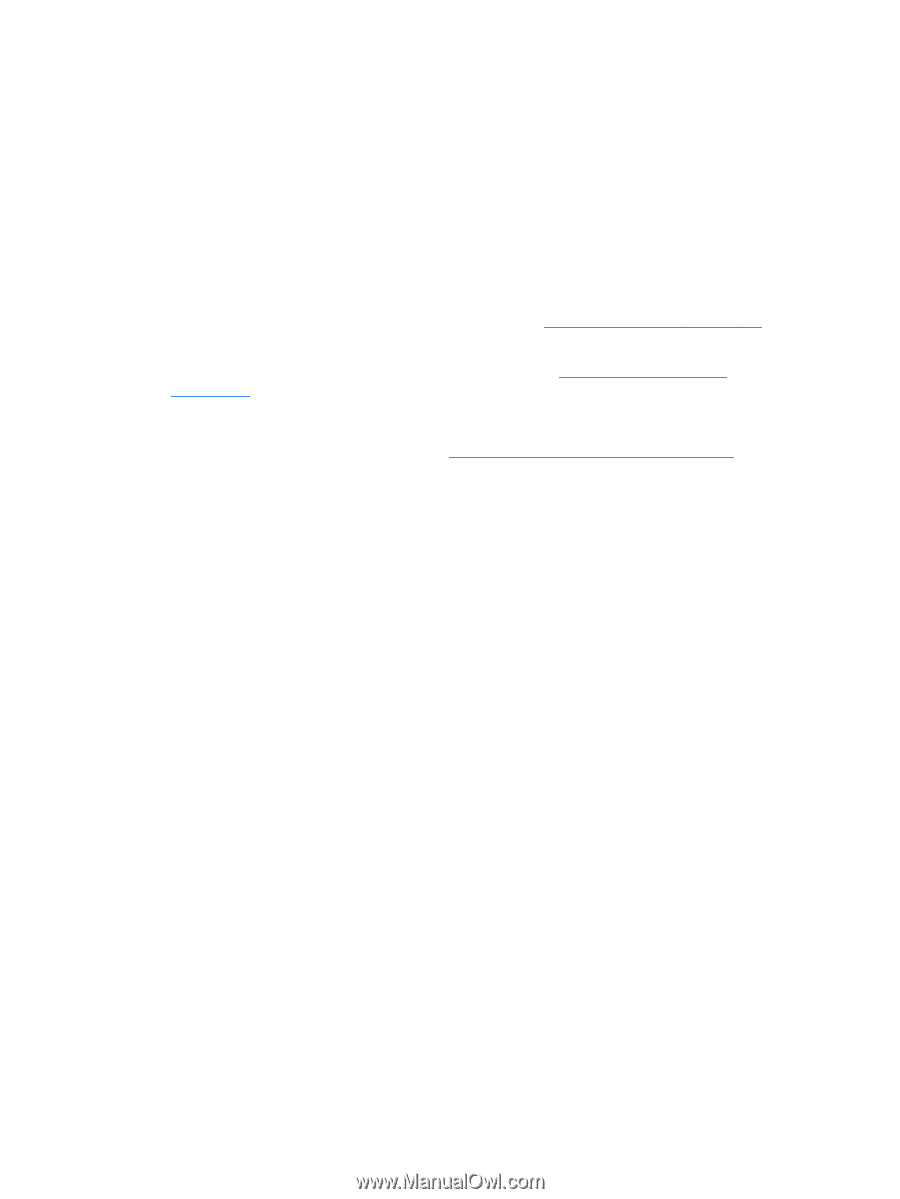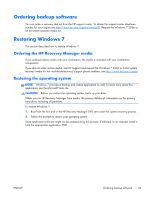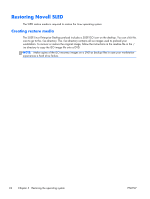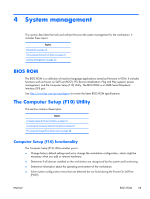HP Z210 HP Z210 CMT Workstation Maintenance and Service Guide - Page 32
Updating the workstation, Updating the workstation after first boot, Upgrading the BIOS - bios setup
 |
View all HP Z210 manuals
Add to My Manuals
Save this manual to your list of manuals |
Page 32 highlights
Updating the workstation HP is constantly working on improving your total workstation experience. To ensure that the workstation leverages the latest enhancements, HP recommends that you install the latest BIOS, driver, and software updates on a regular basis. Updating the workstation after first boot After successfully booting the workstation for the first time, you should follow these guidelines to ensure that the workstation is up-to-date: ● Ensure that you have the latest system BIOS loaded. See Upgrading the BIOS on page 20 for instructions. ● Ensure that you have the latest drivers for your system. See Upgrading device drivers on page 21 for instructions. ● Become familiar with your available HP resources. ● Consider a subscription to Driver Alerts at http://www.hp.com/go/subscriberschoice. Upgrading the BIOS For optimum performance, determine the BIOS revision on the workstation, and upgrade it if necessary. Determining current BIOS To determine the current BIOS of the workstation during system power up: 1. Wait for F10=setup to appear on the lower right corner of the screen. 2. Press F10 to enter the F10 Setup utility. The F10 Setup utility displays the workstation BIOS version under File > System Information. 3. Note the workstation BIOS version so that you can compare it with the BIOS versions that appear on the HP website. 20 Chapter 2 Setting up the operating system ENWW