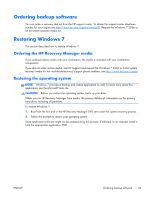HP Z210 HP Z210 CMT Workstation Maintenance and Service Guide - Page 30
Setting up Red Hat Enterprise Linux, Verifying hardware compatibility - driver download
 |
View all HP Z210 manuals
Add to My Manuals
Save this manual to your list of manuals |
Page 30 highlights
Setting up Red Hat Enterprise Linux HP offers an HP Installer Kit for Linux (HPIKL) to supplement Red Hat box sets and help HP Linux customers customize their system image. The HPIKL contains the HP driver CD and device drivers to successfully set up the Red Hat Enterprise Linux (RHEL) operating system. The HP Installer Kit for Linux CDs are currently available for download at http://www.hp.com/support/workstation_swdrivers. To use the drivers in the HP Installer kit for Linux other than RHEL, you must manually extract the drivers from the HP Driver CD and install them. HP does not test the installation of these drivers on other Linux distributions nor does HP support this operation. Verifying hardware compatibility To see which Linux versions have been qualified to work on HP Workstations visit http://www.hp.com/ support/linux_hardware_matrix. Installing from RHEL optical media When installing RHEL on your workstation, follow this procedure prior to booting and installing from the RHEL box set media: 1. With the RHEL install media in the DVD drive, restart the workstation and press the F9 key within three seconds to display the boot menu. If you miss the boot menu, press Ctrl-Alt-Del to restart and wait slightly more or less before pressing F9. 2. From the list of available boot sources, under Legacy boot sources, pick the optical drive that contains the RHEL install media. NOTE: Be sure to pick from the list labeled Legacy boot sources when selecting the optical drive from which to boot. Do not select from UEFI boot sources. Doing so may result in the OS installation being unable to complete. 3. Press Enter to continue with system boot and the OS installation process. Installing with the HP driver CD For instructions on installing the HP driver CD, see "Installing with the HP Installer Kit for Linux" in the HP Workstations for Linux User Guide at http://www.hp.com/support/linux_user_manual. 18 Chapter 2 Setting up the operating system ENWW