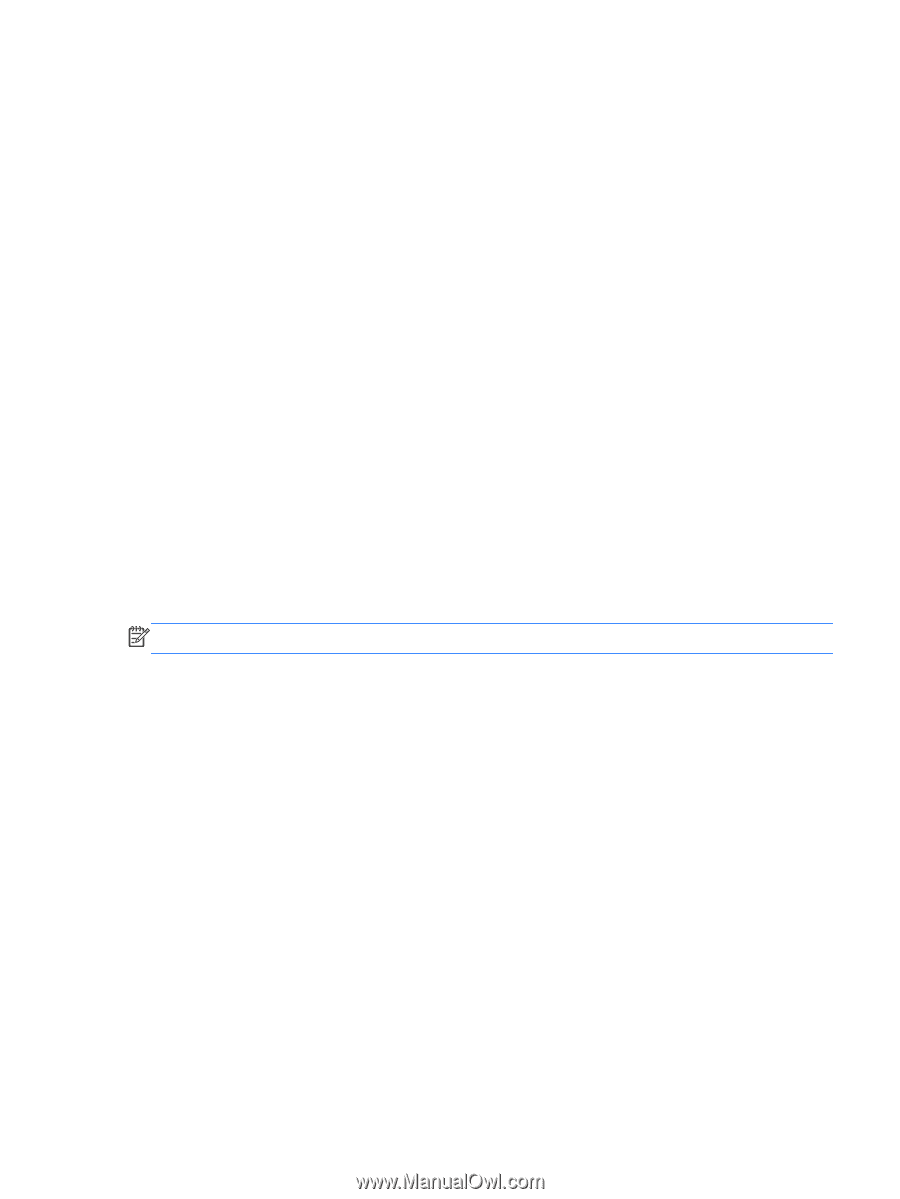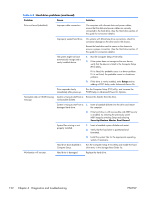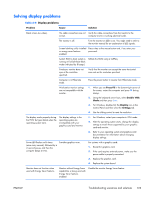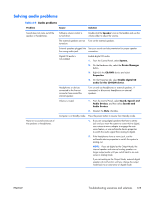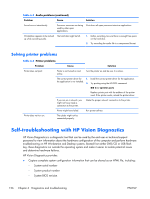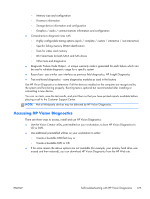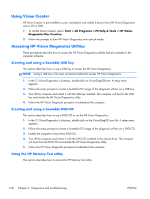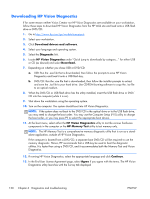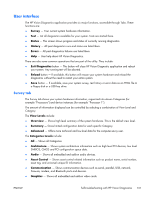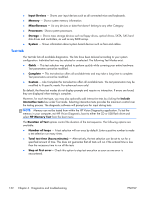HP Z210 HP Z210 CMT Workstation Maintenance and Service Guide - Page 139
Accessing HP Vision Diagnostics, CD or DVD. - video cards
 |
View all HP Z210 manuals
Add to My Manuals
Save this manual to your list of manuals |
Page 139 highlights
◦ Memory size and configuration ◦ Processor information ◦ Storage device information and configuration ◦ Graphics / audio / communications information and configuration ● Comprehensive diagnostic tests with: ◦ Highly configurable testing options (quick / complete / custom / interactive / non-interactive) ◦ Specific failing memory DIMM identification ◦ Tests for video card memory ◦ DST Smart tests for both SATA and SAS drives ◦ Other tests and diagnostics ● Diagnostic Failure Code Output - A unique warranty code is generated for each failure which can be used to validate diagnostic usage for a specific system ● Ease-of-use - uses similar user interface as previous field diagnostics, HP Insight Diagnostics ● True end-to-end diagnostics - same diagnostics modules as used in the factory Use HP Vision Diagnostics to determine if all the devices installed on the computer are recognized by the system and functioning properly. Running tests is optional but recommended after installing or connecting a new device. You can run tests, save the test results, and print them so that you have printed reports available before placing a call to the Customer Support Center. NOTE: Not all third-party devices may be detected by HP Vision Diagnostics. Accessing HP Vision Diagnostics There are three ways to access, install and use HP Vision Diagnostics: ● Use the Vision Creator utility, pre-installed on your workstation, to burn HP Vision Diagnostics to CD or DVD. ● Use additional preinstalled utilities on your workstation to either: ◦ Create a bootable USB flash key or ◦ Create a bootable DVD or CD. ● If for some reason the above options are not available (for example, your primary hard drive was erased and then restored), you can download HP Vision Diagnostics from the HP Web site. ENWW Self-troubleshooting with HP Vision Diagnostics 127