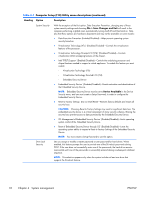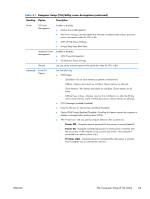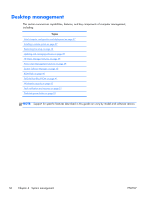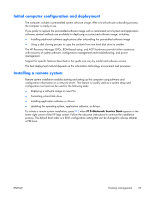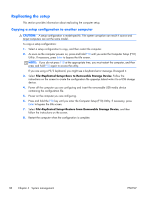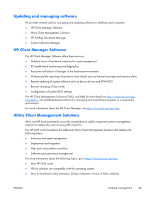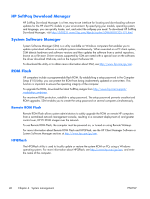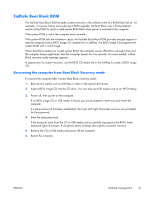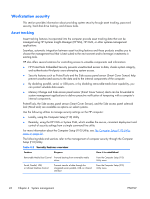HP Z210 HP Z210 CMT Workstation Maintenance and Service Guide - Page 49
Initial computer configuration and deployment, Installing a remote system - pxe boot
 |
View all HP Z210 manuals
Add to My Manuals
Save this manual to your list of manuals |
Page 49 highlights
Initial computer configuration and deployment The computer includes a preinstalled system software image. After a brief software unbundling process, the computer is ready to use. If you prefer to replace the preinstalled software image with a customized set of system and application software, several methods are available for deploying a customized software image, including: ● Installing additional software applications after unbundling the preinstalled software image ● Using a disk cloning process to copy the contents from one hard disk drive to another The HP Recovery Manager DVDs, ROM-based setup, and ACPI hardware provide further assistance with recovery of system software, configuration management and troubleshooting, and power management. Support for specific features described in this guide can vary by model and software version. The best deployment method depends on the information technology environment and processes. Installing a remote system Remote system installation enables starting and setting up the computer using software and configuration information on a network server. This feature is usually used as a system setup and configuration tool and can be used for the following tasks: ● Deploying a software image on new PCs ● Formatting a hard disk drive ● Installing application software or drivers ● Updating the operating system, application software, or drivers To initiate a remote system installation, press F12 when F12=Network Service Boot appears in the lower right corner of the HP logo screen. Follow the onscreen instructions to continue the installation process. The default boot order is a BIOS configuration setting that can be changed to always attempt a PXE boot. ENWW Desktop management 37