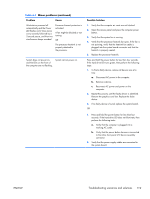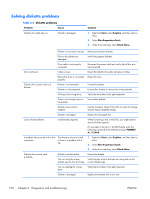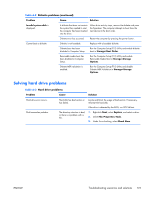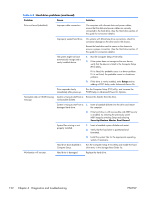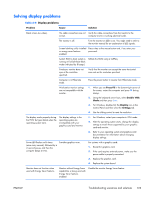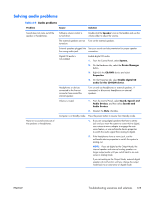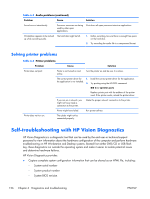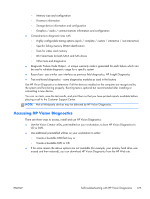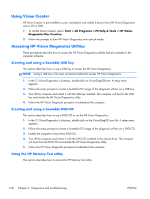HP Z210 HP Z210 CMT Workstation Maintenance and Service Guide - Page 136
Problem, Cause, Solution, Auto-Adjustment, Start>All Programs> Accessories>System - video driver
 |
View all HP Z210 manuals
Add to My Manuals
Save this manual to your list of manuals |
Page 136 highlights
Table 6-4 Display problems (continued) Problem Cause Solution Dim characters The brightness and contrast controls are not set properly. Adjust the monitor brightness and contrast controls. Cables are not properly connected. Verify that the graphics cable is connected to the graphics card and the monitor. Blurry video or requested resolution cannot be set. If the graphics controller was upgraded, the correct video drivers might not be loaded. Install the video drivers included in the upgrade kit, or download and install the latest drivers for your graphics card from http://welcome.hp.com/country/us/en/ support.html. Monitor cannot display requested resolution. Change the requested resolution. The picture is broken up, rolls, jitters, or flashes. The monitor connections might 1. Be sure the monitor cable is securely connected to the be faulty, or the monitor might computer. be incorrectly adjusted. 2. In a multiple CRT monitor system, ensure that the monitors' electromagnetic fields are not interfering with each other . Move them apart if necessary. 3. Move fluorescent lights or fans that are too close to the CRT monitor. Monitor must be degaussed. Degauss the monitor. Vibrating or rattling noise coming from inside a CRT monitor when powered on. Monitor degaussing coil has been activated. None. It is normal for the degaussing coil to be activated when the monitor is powered on. Clicking noise coming from inside Electronic relays have been a CRT monitor. activated inside the monitor. None. It is normal for some monitors to make a clicking noise when turned on and off, when going in and out of Standby mode, and when changing resolutions. High pitched noise coming from inside a flat-panel monitor. Brightness and contrast settings are too high. Lower brightness and contrast settings. Fuzzy focus; streaking, ghosting, or shadowing effects; horizontal scrolling lines; faint vertical bars; or unable to center the picture on the screen (flat-panel monitors using an analog VGA input connection only.) Flat-panel monitor's internal digital conversion circuits might be unable to correctly interpret the output synchronization of the graphics card. 1. Select the monitor's Auto-Adjustment option in the monitor's onscreen display menu. 2. Manually synchronize the Clock and Clock Phase onscreen display functions. 3. Download SoftPaq SP22333 to assist with the synchronization). Some typed symbols do not appear correctly. The font you are using does not support that symbol. Use the Character Map to locate and select the appropriate symbol. Select Start>All Programs> Accessories>System Tools>Character Map. You can copy the symbol from the Character Map into a document. 124 Chapter 6 Diagnostics and troubleshooting ENWW