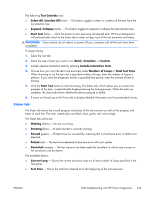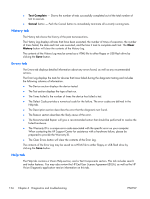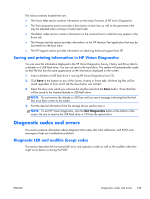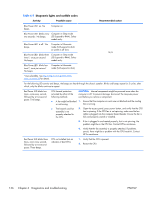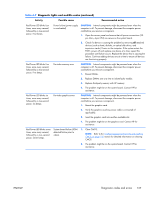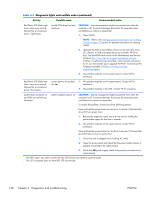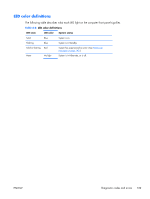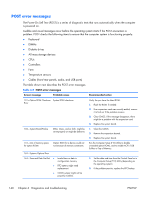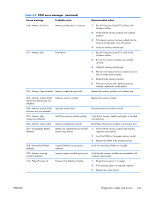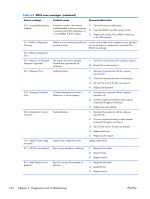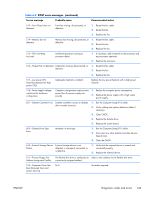HP Z210 HP Z210 CMT Workstation Maintenance and Service Guide - Page 150
Table 6-7, Activity, Possible cause, Recommended action - bios password reset
 |
View all HP Z210 manuals
Add to My Manuals
Save this manual to your list of manuals |
Page 150 highlights
Table 6-7 Diagnostic lights and audible codes (continued) Activity Possible cause Recommended action Red Power LED blinks eight times, once every second, followed by a two-second pause. Eight beeps. Invalid ROM based on bad checksum. CAUTION: Internal components might be powered even when the computer is off. To prevent damage, disconnect the computer power cord before you remove a component. 1. Clear CMOS. NOTE: Refer to the Configuring password security and resetting CMOS on page 150 section for detailed information on clearing CMOS. 2. Upgrade the ROM using SoftPaq, either from the hard disk drive, CD, diskette, or USB removable device (for example, HP Drive Key). See the ROM Flash section of the Maintenance and Service Guide at http://www.hp.com/support/workstation_manuals. SoftPaq is a self-extracting executable, which contains instructions for its use, that enables you to upgrade the ROM. To download the Softpaq executable, visit http://www.hp.com/go/ workstationsupport. 3. The problem might be on the system board. Contact HP for assistance. Red Power LED blinks nine times, once every second, followed by a two-second pause. Nine beeps. System powers on but does not start. 1. The problem might be on the system board. Contact HP for assistance. 2. The problem might be in the CPU. Contact HP for assistance. System does not power-on and LEDs are not blinking. No beeps. System unable to power on. CAUTION: Internal components might be powered even when the computer is off. To prevent damage, disconnect the computer power cord before you remove a component. To resolve the problem, choose one of the following options: Press and hold the power button for less than 4 seconds. If the hard disk drive LED turns green, then: 1. Remove the expansion cards one at a time and try holding the power button again for less than 4 seconds. 2. The problem might be on the system board. Contact HP for assistance. Press and hold the power button for less than 4 seconds. If the hard disk drive LED does not turn on green then: 1. Check that unit is plugged into a working AC outlet. 2. Open the access panel and check that the power button harness is properly connected to the system board. 3. Check that all power supply cables are properly connected to the system board. * The BIOS option you select controls the blue LED function during these suspend modes. * The z210 computer does not have BIST LED functionality. * 138 Chapter 6 Diagnostics and troubleshooting ENWW