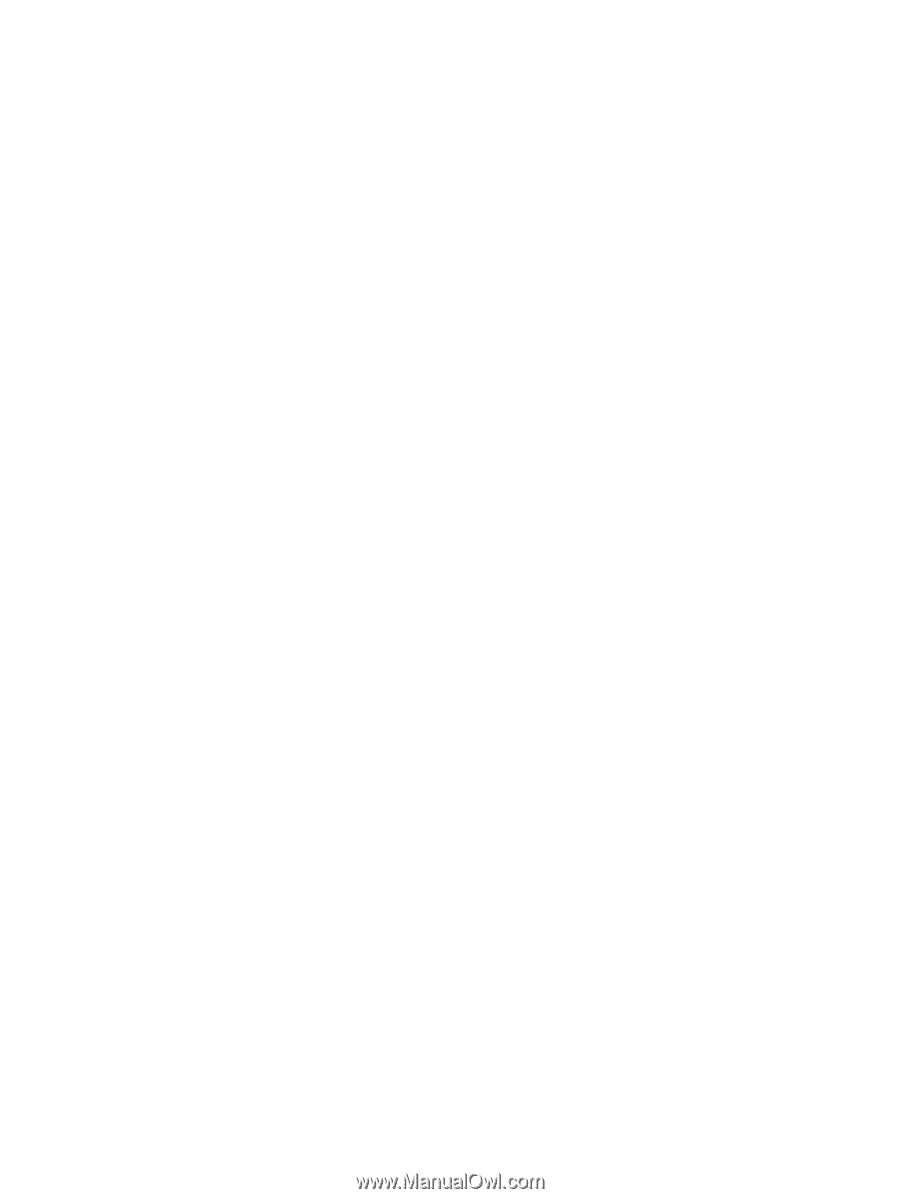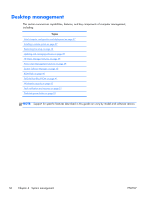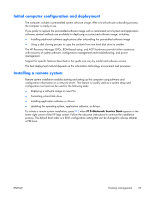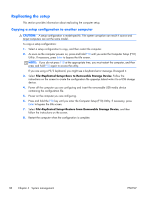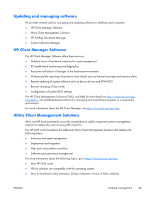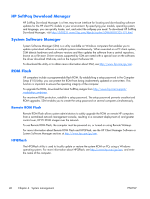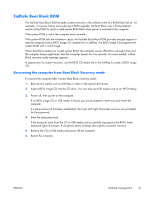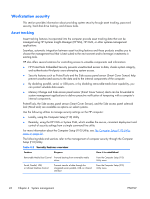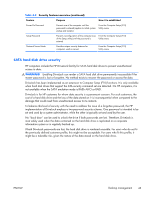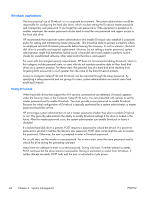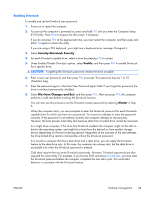HP Z210 HP Z210 CMT Workstation Maintenance and Service Guide - Page 53
FailSafe Boot Block ROM, Recovering the computer from Boot Block Recovery mode - 6 beeps
 |
View all HP Z210 manuals
Add to My Manuals
Save this manual to your list of manuals |
Page 53 highlights
FailSafe Boot Block ROM The FailSafe Boot Block ROM enables system recovery in the unlikely event of a ROM flash failure. For example, if a power failure occurs during a ROM upgrade, the Boot Block uses a flash-protected section of the ROM to verify a valid system ROM flash when power is restored to the computer. If the system ROM is valid, the computer starts normally. If the system ROM fails the validation check, the FailSafe Boot Block ROM provides enough support to start the computer from a BIOS image CD created from a SoftPaq. The BIOS image CD programs the system ROM with a valid image. When Boot Block detects an invalid system ROM, the computer power LED blinks red eight times and the computer beeps eight times; then the computer pauses for two seconds. On some models, a Boot Block recovery mode message appears. In preparation for system recovery, use the BIOS CD media file in the SoftPaq to create a BIOS image CD. Recovering the computer from Boot Block Recovery mode To recover the computer after it enters Boot Block recovery mode: 1. Remove any media such as USB keys or disks in the optical disk drives. 2. Insert a BIOS image CD into the CD drive. You can also use USB media such as an HP DriveKey. 3. Power off, then power on the computer. If no BIOS image CD or USB media is found, you are prompted to insert one and restart the computer. If a setup password has been established, the Caps Lock light illuminates and you are prompted for the password. 4. Enter the setup password. If the computer starts from the CD or USB media and successfully reprograms the ROM, three keyboard lights illuminate. A rising-tone series of beeps also signals successful recovery. 5. Remove the CD or USB media and power off the computer. 6. Restart the computer. ENWW Desktop management 41