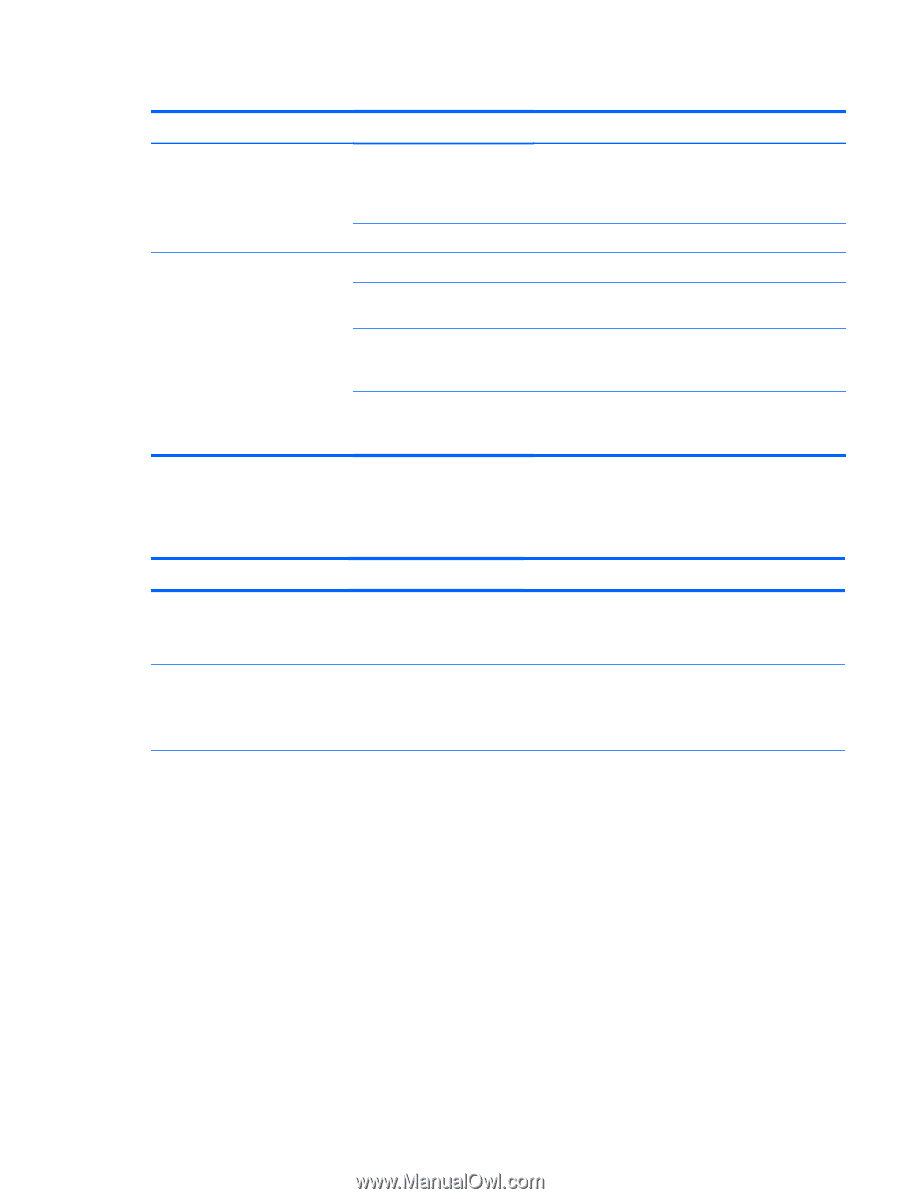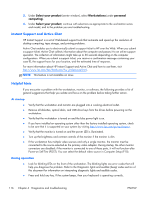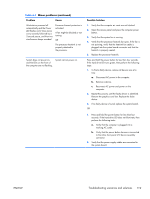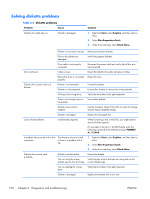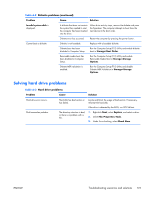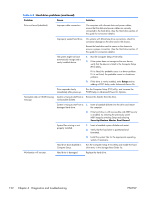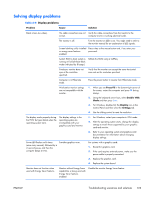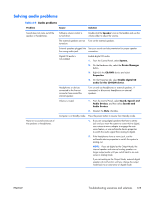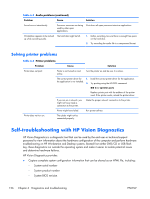HP Z210 HP Z210 CMT Workstation Maintenance and Service Guide - Page 133
Solving hard drive problems, Problem, Cause, Solution, Invalid system disk, Storage>Boot Order
 |
View all HP Z210 manuals
Add to My Manuals
Save this manual to your list of manuals |
Page 133 highlights
Table 6-2 Diskette problems (continued) Problem Cause Solution Invalid system disk is displayed. A diskette that does not contain the system files needed to start the computer has been inserted into the drive. When drive activity stops, remove the diskette and press the Spacebar. The computer attempts to boot from the next device in the boot order. Diskette error has occurred. Restart the computer by pressing the power button. Cannot boot to diskette Diskette is not bootable. Replace with a bootable diskette. Diskette boot has been disabled in Computer Setup. Run the Computer Setup (F10) Utility and enable diskette boot in Storage>Boot Order. Removable media boot has been disabled in Computer Setup. Run the Computer Setup (F10) Utility and enable Removable Media Boot in Storage>Storage Options. Diskette MBR validation is enabled. Run the Computer Setup (F10) Utility and disable Diskette MBR Validation in Storage>Storage Options. Solving hard drive problems Table 6-3 Hard drive problems Problem Cause Solution Hard drive error occurs. Hard disk has bad sectors or has failed. Locate and block the usage of bad sectors. If necessary, reformat the hard disk. If the drive is detected by the BIOS, run DPS Self-test. Disk transaction problem. The directory structure is bad, or there is a problem with a file. 1. Right-click Start, select Explore, and select a drive. 2. Select File>Properties>Tools. 3. Under Error-checking, select Check Now. ENWW Troubleshooting scenarios and solutions 121