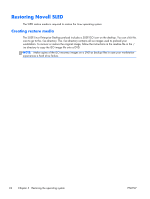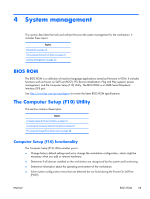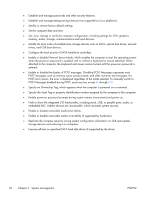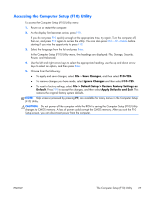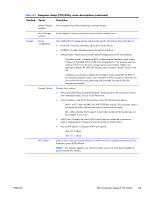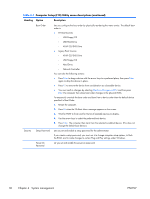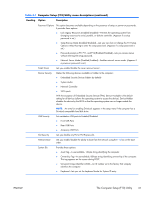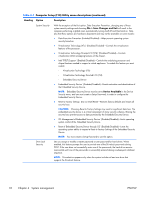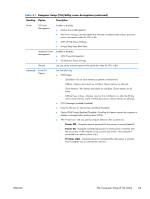HP Z210 HP Z210 CMT Workstation Maintenance and Service Guide - Page 41
Computer Setup F10 Utility menu descriptions continued, The Computer Setup F10 Utility - boot menu
 |
View all HP Z210 manuals
Add to My Manuals
Save this manual to your list of manuals |
Page 41 highlights
Table 4-1 Computer Setup (F10) Utility menu descriptions (continued) Heading Option Description Ignore Changes and Exit Exits computer setup without applying or saving changes. Save Changes and Exit Saves changes to system configuration and exits the computer setup. Storage Device Configuration Lists installed SATA storage devices and provides specific information about each device: ● Hard Disk-Provides information about the hard disk drives. ● CD-ROM-Provides information about the optical disk drives. ● Default Values-Resets devices to their default configuration (SATA is the default). ◦ Translation Mode2-Enables the BIOS to determine the translation mode used to configure a formatted SATA or USB mass storage device. This prevents you from needing to know how the mass storage device was formatted. Options are Automatic (default), Bit Shift, LBA Assisted, User (Cylinders, Heads, Sectors), and Off. Ordinarily, you should not change the translation mode selected by the BIOS. If the selected translation mode is not compatible with the translation mode that was active when the drive was partitioned and formatted, the data on the disk becomes inaccessible. Storage Options Provides these options: ● Removable Media Boot (Enabled/Disabled)-Enabling allows the workstation to boot from removable media, such as a USB flash drive. ● SATA Emulation-Sets the SATA emulation mode with the following options: ◦ RAID + AHCI-both the RAID and AHCI OPROMs execute. This emulation mode is the default and offers the best performance and most functionality. ◦ IDE-offers standard SATA support. Some higher-numbered SATA ports may not be available in this mode. ● eSATA Port-Displays the internal SATA port(s) that are configured to operate as eSATA. Changing this to None provisions the port(s) as internal SATA. ● Max eSATA Speed-Configures eSATA port speeds: ◦ Gen 2 (3.0 Gbps) ◦ Gen 1 (1.5 Gbps) DPS Self-test Select a drive-Lets you execute self-tests on SATA hard drives capable of performing Drive Protection System (DPS) self-tests. NOTE: This selection appears only when the system has one or more drives capable of performing the DPS self-tests. ENWW The Computer Setup (F10) Utility 29