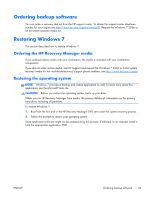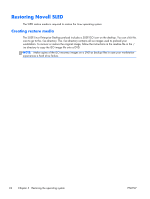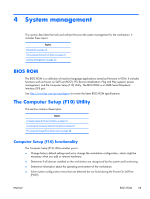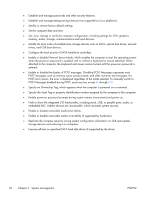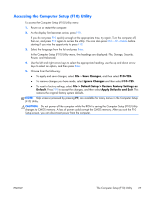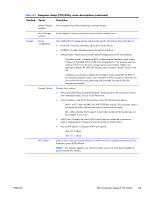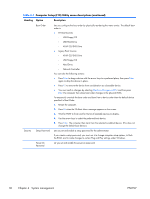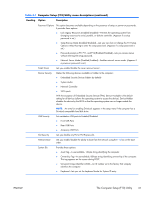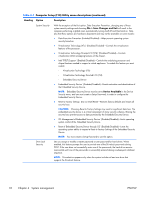HP Z210 HP Z210 CMT Workstation Maintenance and Service Guide - Page 39
Accessing the Computer Setup (F10) Utility, Save Changes, F10=YES., Ignore Changes
 |
View all HP Z210 manuals
Add to My Manuals
Save this manual to your list of manuals |
Page 39 highlights
Accessing the Computer Setup (F10) Utility To access the Computer Setup (F10) Utility menu: 1. Power on or restart the computer. 2. As the display first becomes active, press F10. If you do not press F10 quickly enough at the appropriate time, try again. Turn the computer off, then on, and press F10 again to access the utility. You can also press Ctrl + Alt + Delete before starting if you miss the opportunity to press F10. 3. Select the language from the list and press Enter. In the Computer Setup (F10) Utility menu, five headings are displayed: File, Storage, Security, Power, and Advanced. 4. Use the left and right arrow keys to select the appropriate heading, use the up and down arrow keys to select an option, and then press Enter. 5. Choose from the following: ● To apply and save changes, select File > Save Changes, and then select F10=YES. ● To remove changes you have made, select Ignore Changes and then select F10=YES. ● To reset to factory settings, select File > Default Setup > Restore Factory Settings as Default. Press F10 to accept the changes, and then select Apply Defaults and Exit. This restores the original factory system defaults. NOTE: Help screens (accessed by pressing F1) are available for many menus in the Computer Setup (F10) Utility. CAUTION: Do not power off the computer while the ROM is saving the Computer Setup (F10) Utility changes to CMOS memory. A loss of power could corrupt the CMOS memory. After you exit the F10 Setup screen, you can disconnect power from the computer. ENWW The Computer Setup (F10) Utility 27