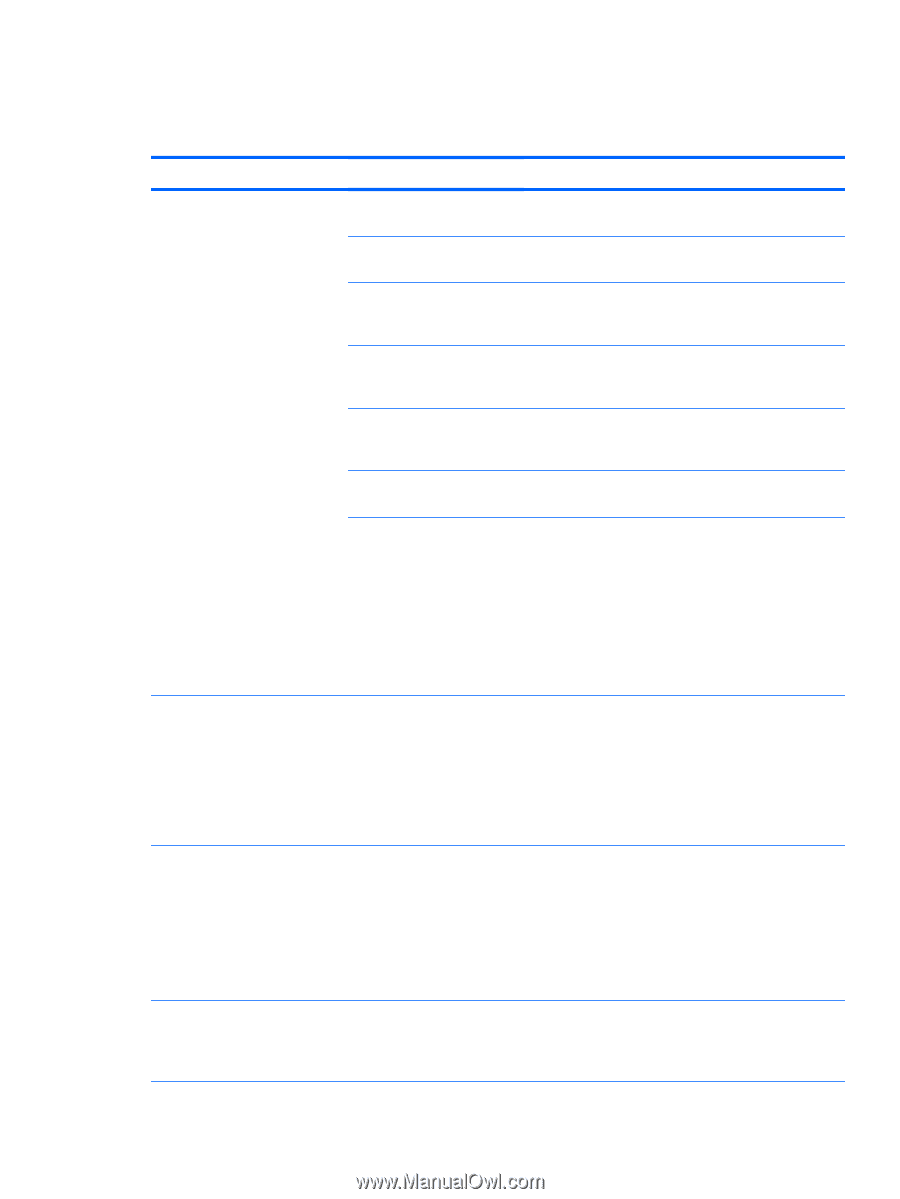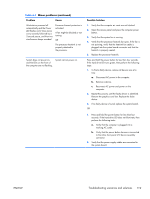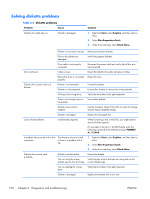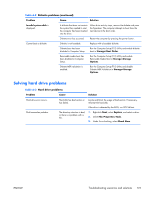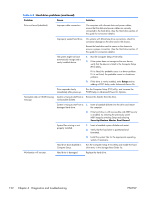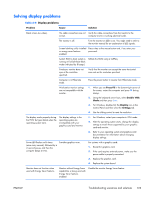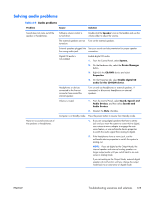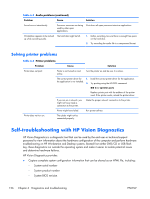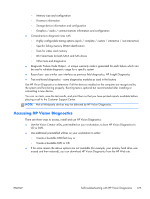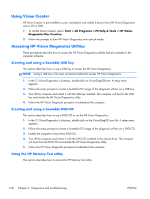HP Z210 HP Z210 CMT Workstation Maintenance and Service Guide - Page 135
Solving display problems, Display problems
 |
View all HP Z210 manuals
Add to My Manuals
Save this manual to your list of manuals |
Page 135 highlights
Solving display problems Table 6-4 Display problems Problem Cause Solution Blank screen (no video). The cable connections are not Verify the cable connections from the monitor to the correct. computer and to a working electrical outlet. The monitor is off. Turn the monitor on (LED is on). You might need to refer to the monitor manual for an explanation of LED signals. Screen blanking utility installed or energy saver features enabled. Press a key or the mouse button and, if set, enter your password. System ROM is bad; system is running in FailSafe Boot Block mode (indicated by 8 beeps). Reflash the ROM using a SoftPaq. Fixed-sync monitor does not sync at the resolution specified. Verify that the monitor can accept the same horizontal scan rate as the resolution specified. Computer is in Hibernate mode. Press the power button to resume from Hibernate mode. Workstation monitor settings are not compatible with the monitor. 1. When you see Press F8 in the bottom-right corner of the screen, restart the computer and press F8 during startup. 2. Using the keyboard arrow keys, select Enable VGA Mode and then press Enter. 3. For Windows, double-click the Display icon in the Control Panel and then select the Settings tab. 4. Use the sliding control to reset the resolution. The display works properly during the POST but goes blank when the operating system starts. The display settings in the operating system are incompatible with your graphics card and monitor. 1. For Windows, restart your computer in VGA mode. 2. After the operating system starts, change the display settings to match those supported by your graphics card and monitor. 3. Refer to your operating system and graphics card documentation for information about changing display settings. Power LED flashes red 6 times (once every second), followed by a 2-second pause, and then the computer beeps 6 times. Prevideo graphics error. For systems with a graphics card: 1. Reseat the graphics card. 2. If the card requires external power, make sure the power cable is properly connected. 3. Replace the graphics card. 4. Replace the system board. Monitor does not function when used with Energy Saver features. Monitor without Energy Saver capabilities is being used with Energy Saver features enabled. Disable the monitor Energy Saver feature. ENWW Troubleshooting scenarios and solutions 123