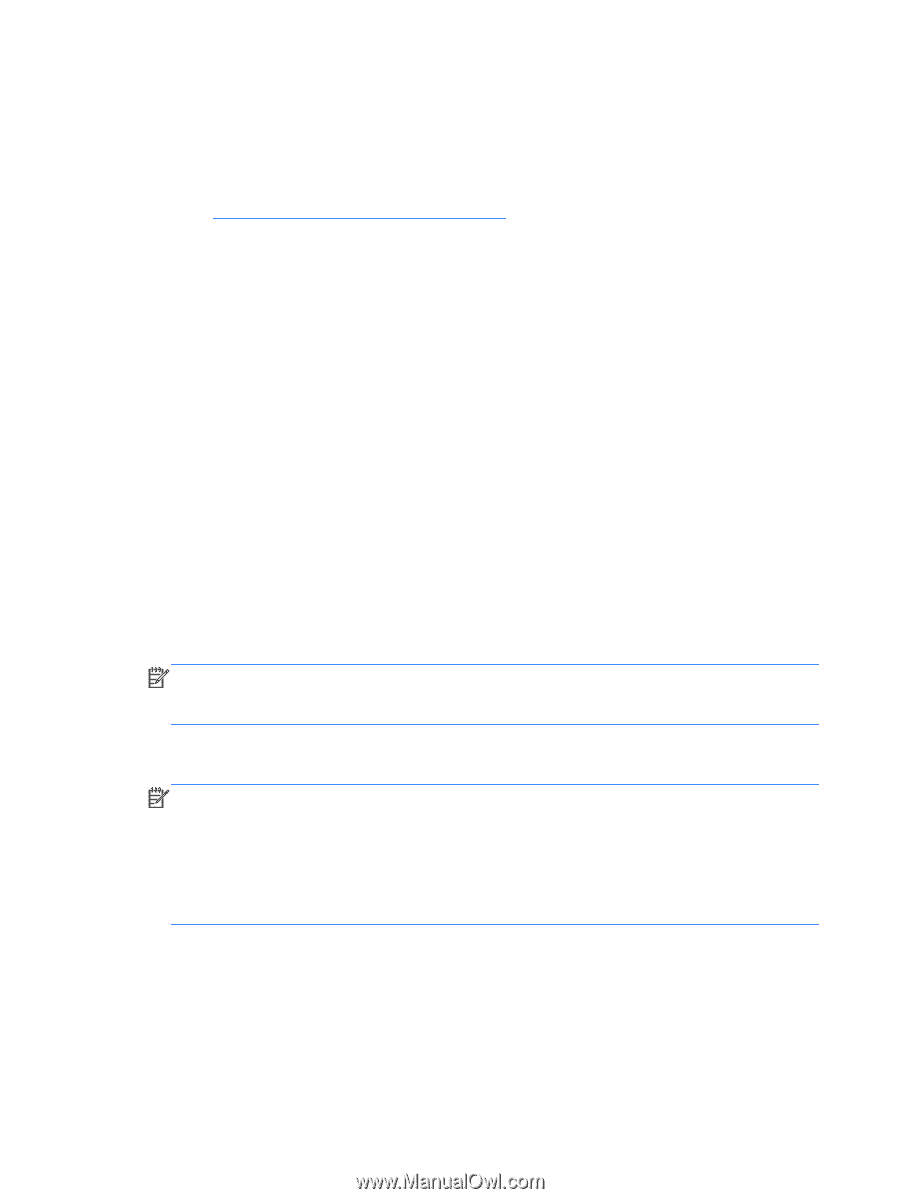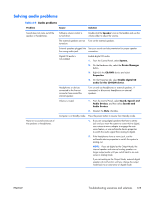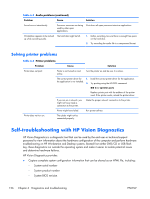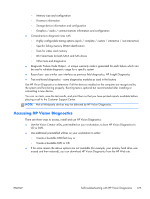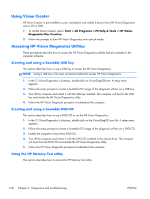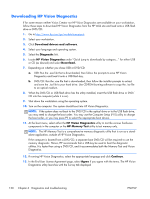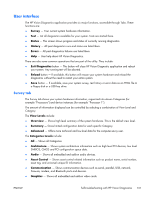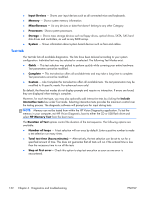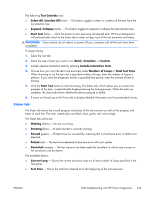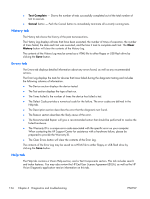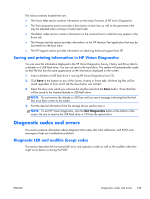HP Z210 HP Z210 CMT Workstation Maintenance and Service Guide - Page 142
Downloading HP Vision Diagnostics, Download drivers and software, Diagnostic, HP Vision Diagnostics
 |
View all HP Z210 manuals
Add to My Manuals
Save this manual to your list of manuals |
Page 142 highlights
Downloading HP Vision Diagnostics If for some reason neither Vision Creator nor HP Vision Diagnostics are available on your workstation, follow these steps to download HP Vision Diagnostics from the HP Web site and load onto a USB flash drive or DVD/CD: 1. Go to http://www.hp.com/go/workstationsupport. 2. Select your workstation. 3. Click Download drivers and software. 4. Select your language and operating system. 5. Select the Diagnostic link. 6. Locate HP Vision Diagnostics under "Quick jump to downloads by category..." for either USB or CD (as desired) and select Download. 7. Depending on whether you chose USB or DVD/CD: a. USB: Run the .exe file that is downloaded, then follow the prompts to save HP Vision Diagnostics and load it onto a USB flash key. b. DVD/CD: Run the .exe file that is downloaded, then follow the installer prompts to extract and save the .iso file to your hard drive. Use CD-ROM burning software to copy the .iso file to an optical medium. 8. When the DVD/CD or USB flash drive has the utility installed, insert the USB flash drive or DVD/ CD into the computer (while it is on). 9. Shut down the workstation using the operating system. 10. Turn on the computer. The system should boot into HP Vision Diagnostics. NOTE: If the system does not boot to the DVD/CD in the optical drive or to the USB flash drive, you may need to change the boot order. You may use the Computer Setup (F10) utility to change the boot order, or you may press F9 to select the appropriate boot device. 11. At the boot menu, select either the HP Vision Diagnostics utility to test the various hardware components in the computer or the HP Memory Test utility to test memory only. NOTE: The HP Memory Test is a comprehensive memory diagnostic utility that is run as a standalone application, outside of HP Vision Diagnostics. If the computer is booted from a DVD/CD, a separate boot DVD/CD will be required to use the memory diagnostic. Hence, HP recommends that a USB key be used to boot the diagnostic utilities. It is faster than using a DVD/CD, and it accommodates both the Memory Test and Vision Diagnostics. 12. If running HP Vision Diagnostics, select the appropriate language and click Continue. 13. In the End User License Agreement page, select Agree if you agree with the terms. The HP Vision Diagnostics utility launches with the Survey tab displayed 130 Chapter 6 Diagnostics and troubleshooting ENWW