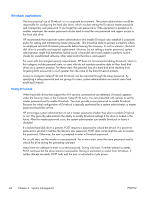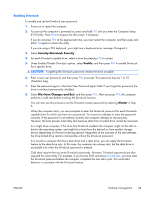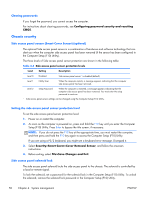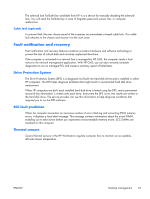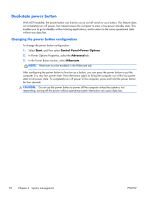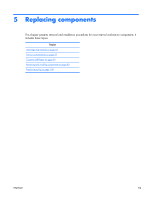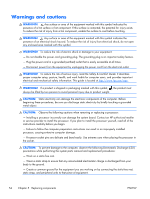HP Z210 HP Z210 CMT Workstation Maintenance and Service Guide - Page 61
Deleting a power-on or setup password, National keyboard delimiter characters
 |
View all HP Z210 manuals
Add to My Manuals
Save this manual to your list of manuals |
Page 61 highlights
Deleting a power-on or setup password To delete a power-on or setup password: 1. Power on or restart the computer. 2. Choose from the following: ● To delete the power-on password, go to step 4. ● To delete the setup password, as soon as the computer is powered on, press and hold F10 until you enter the Computer Setup (F10) Utility. Press Enter to bypass the title screen, if necessary. If you do not press F10 at the appropriate time, you must restart the computer and then press and hold F10 again to access the utility. Use the appropriate operating system shutdown process. 3. When the key icon appears, enter the current password followed by a slash (/) or alternative delimiter character: current password/. For information about the alternative delimiter characters see National keyboard delimiter characters on page 49. 4. Press Enter. National keyboard delimiter characters Each keyboard meets country-specific requirements. The syntax and keys you use for changing or deleting passwords depend on the keyboard included with the computer. Table 4-3 National keyboard delimiter characters Language Delimiter Language Delimiter Language Delimiter Arabic / Greek - Russian / Belgian = Hebrew . Slovakian - BHCSY * - Hungarian - Spanish - Brazilian / Italian - Swedish/Finnish / Chinese / Japanese / Swiss - Czech - Korean / Taiwanese / Danish - Latin American - Thai / French ! Norwegian - Turkish . French Canadian é Polish - U.K. English / German - Portuguese - U.S. English / * Bosnia-Herzegovina, Croatia, Slovenia, and Yugoslavia ENWW Desktop management 49