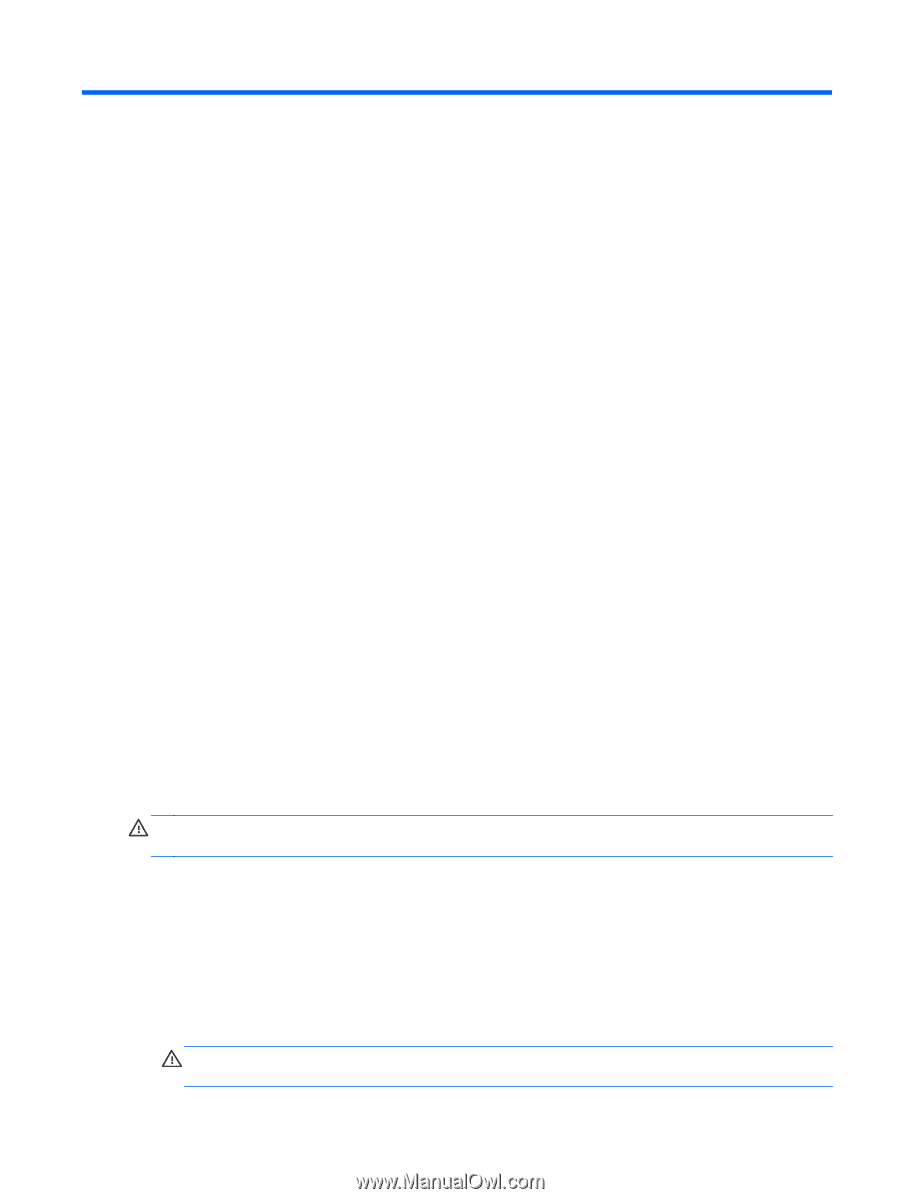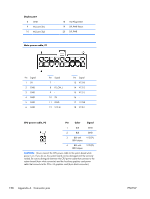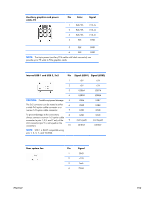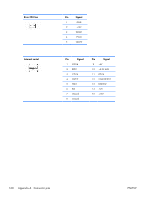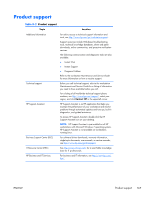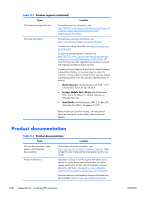HP Z210 HP Z210 CMT Workstation Maintenance and Service Guide - Page 175
Routine Care, General cleaning safety precautions, Cleaning the computer case, Cleaning the keyboard
 |
View all HP Z210 manuals
Add to My Manuals
Save this manual to your list of manuals |
Page 175 highlights
C Routine Care General cleaning safety precautions ● Never use solvents or flammable solutions to clean the computer. ● Never immerse any component in water or cleaning solutions; apply any liquids to a clean cloth and then use the cloth on the component. ● Always unplug the computer before cleaning the keyboard, mouse, or air vents. ● Always disconnect the keyboard before cleaning it. ● Wear safety glasses equipped with side shields when cleaning the keyboard. Cleaning the computer case ● Follow the safety precautions presented in the Service Considerations section before cleaning the computer. ● To remove light stains or dirt, use plain water with a clean, lint-free cloth or swab. ● For stronger stains, use a mild dish washing liquid diluted with water. Rinse well by wiping it with a cloth or swab dampened with clear water. ● For stubborn stains, use isopropyl (rubbing) alcohol. No rinsing is required because the alcohol evaporates quickly and does not leave a residue. ● After cleaning, always wipe the computer with a clean, lint-free cloth. ● Occasionally, clean the air vents on the computer. Lint and other foreign matter can block the vents and limit the airflow. Cleaning the keyboard CAUTION: Use safety glasses equipped with side shields before attempting to clean debris from under the keys. ● Follow the safety precautions presented in the Service Considerations section before cleaning the computer. ● Visible debris underneath or between the keys can be removed by vacuuming or shaking. ● Canned, pressurized air can be used to clean debris from under the keys. Use caution because too much air pressure can dislodge lubricants applied under the wide keys. ● If you remove a key, use a specially designed key remover to prevent damage to the keys. This tool is available from many electronic supply outlets. CAUTION: Never remove a wide key (like the space bar key) from the keyboard. If these keys are improperly removed or installed, the keyboard might not function properly. ENWW General cleaning safety precautions 163