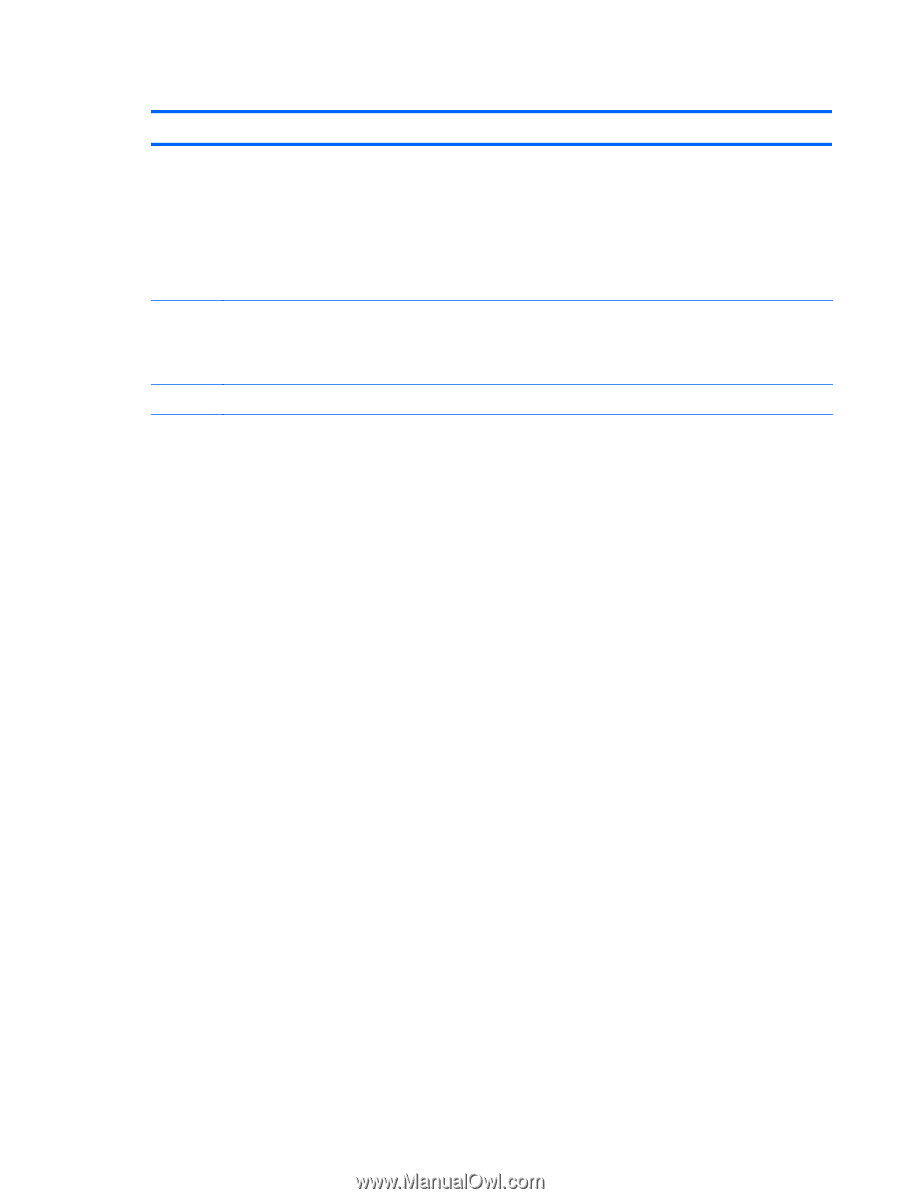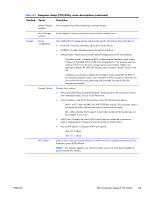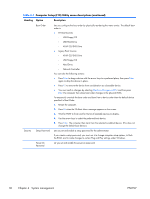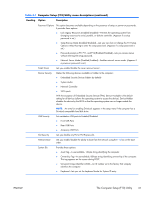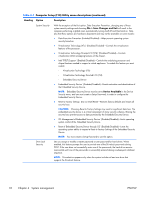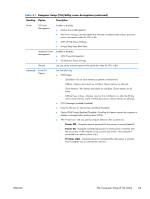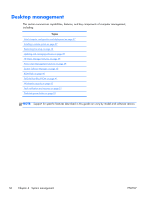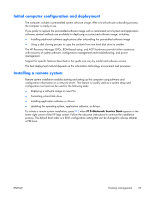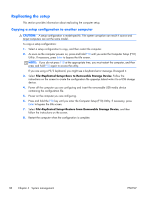HP Z210 HP Z210 CMT Workstation Maintenance and Service Guide - Page 45
Table 4-1, Heading, Option, Description, Power Off, Previous state
 |
View all HP Z210 manuals
Add to My Manuals
Save this manual to your list of manuals |
Page 45 highlights
Table 4-1 Computer Setup (F10) Utility menu descriptions (continued) Heading Option Description Power OS Power Management Enables or disables: ● Runtime Power Management ● Idle Power Savings: Extended (default) or Normal; extended mode reduces processor power consumption when the CPU is idle ● ACPI S3 PS2 Mouse Wakeup ● Unique Sleep State Blink Rates Hardware Power Management Enables or disables: ● SATA Power Management ● S5 Maximum Power Savings Thermal Lets you set the minimum speed of the system fan when the CPU is idle. Advanced2 Power-On Options Sets the following: ● POST Mode: ◦ QuickBoot-Do not clear memory or perform a memory test. ◦ FullBoot-Memory test (count) on cold boot. Clears memory on all boots. ◦ Clear Memory-No memory test (count) on cold boot. Clears memory on all boots. ◦ FullBoot Every x Days-Memory count on first cold boot on or after the Xth day and no more memory counts until that boot occurs. Clears memory on all boots. ● POST Messages (Enabled/Disabled) ● Press the ESC key for Startup Menu (Enabled/Disabled) ● Option ROM Prompt (Enabled/Disabled)-Enabling this feature causes the computer to display a message before loading option ROMs. ● After Power Loss-Lets you specify computer behavior after a power loss: ◦ Power Off-Computer remains powered off when power is restored (default). ◦ Power On-Computer automatically powers on when power is restored. (This lets you power on the computer using a power strip switch, if the computer is connected to an electric power strip.) ◦ Previous state-Computer powers on automatically when power is restored only if computer was on when power was lost. ENWW The Computer Setup (F10) Utility 33