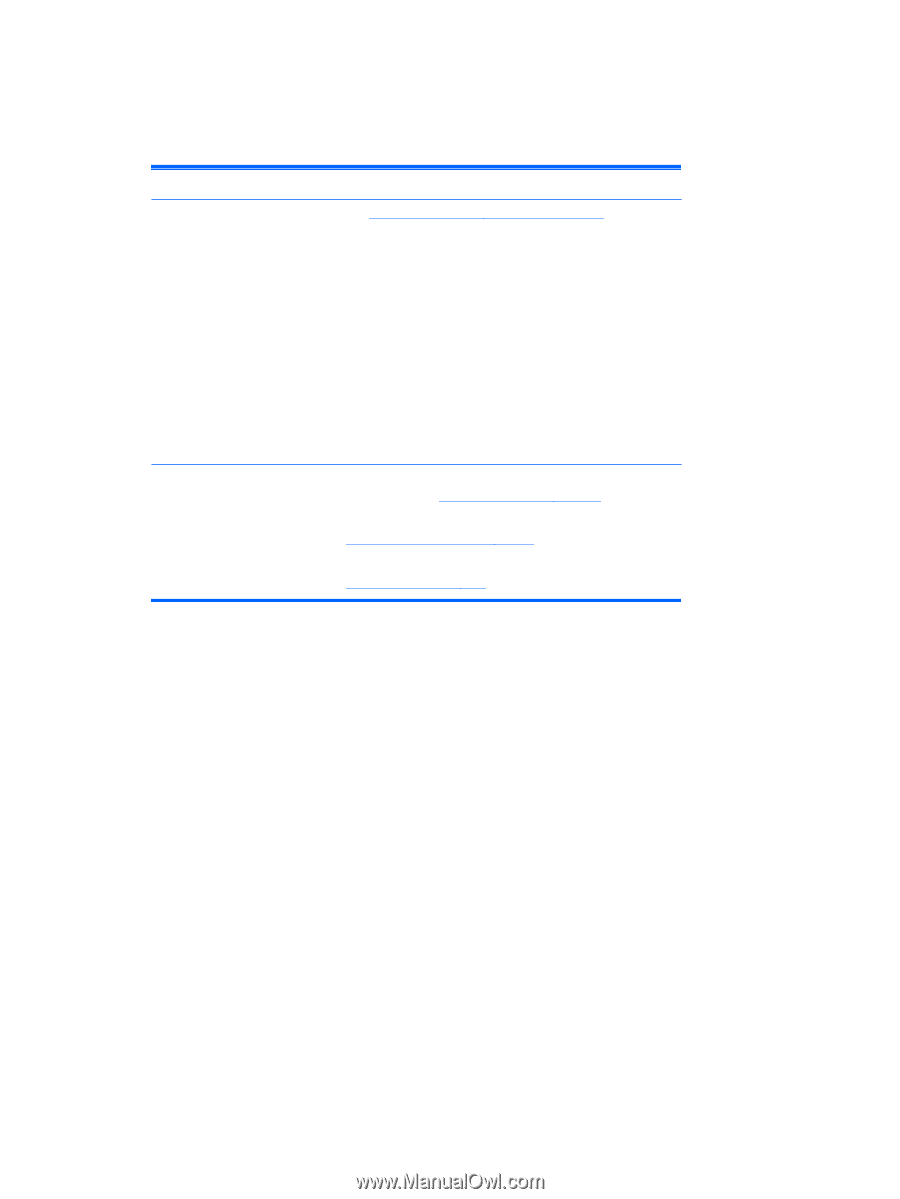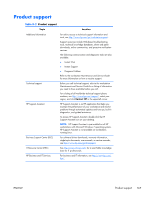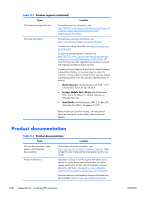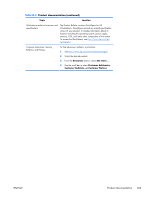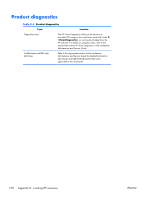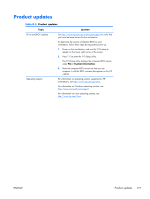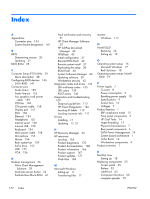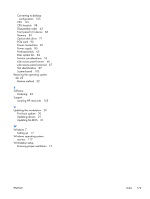HP Z210 HP Z210 CMT Workstation Maintenance and Service Guide - Page 183
Product updates, Table D-5
 |
View all HP Z210 manuals
Add to My Manuals
Save this manual to your list of manuals |
Page 183 highlights
Product updates Table D-5 Product updates Topic Location Driver and BIOS updates See http://www.hp.com/go/workstationsupport to verify that you have the latest drivers for the workstation. To determine the current workstation BIOS on your workstation, follow these steps during system power up: 1. Power on the workstation, and wait for F10=setup to appear on the lower right corner of the screen. 2. Press F10 to enter the F10 Setup utility. The F10 Setup utility displays the computer BIOS version under File > System Information. 3. Note the computer BIOS version so that you can compare it with the BIOS versions that appear on the HP website. Operating systems For information on operating systems supported on HP workstations, see http://www.hp.com/go/wsos. For information on Windows operating systems, see http://www.microsoft.com/support. For information on Linux operating systems, see http://www.hp.com/linux. ENWW Product updates 171