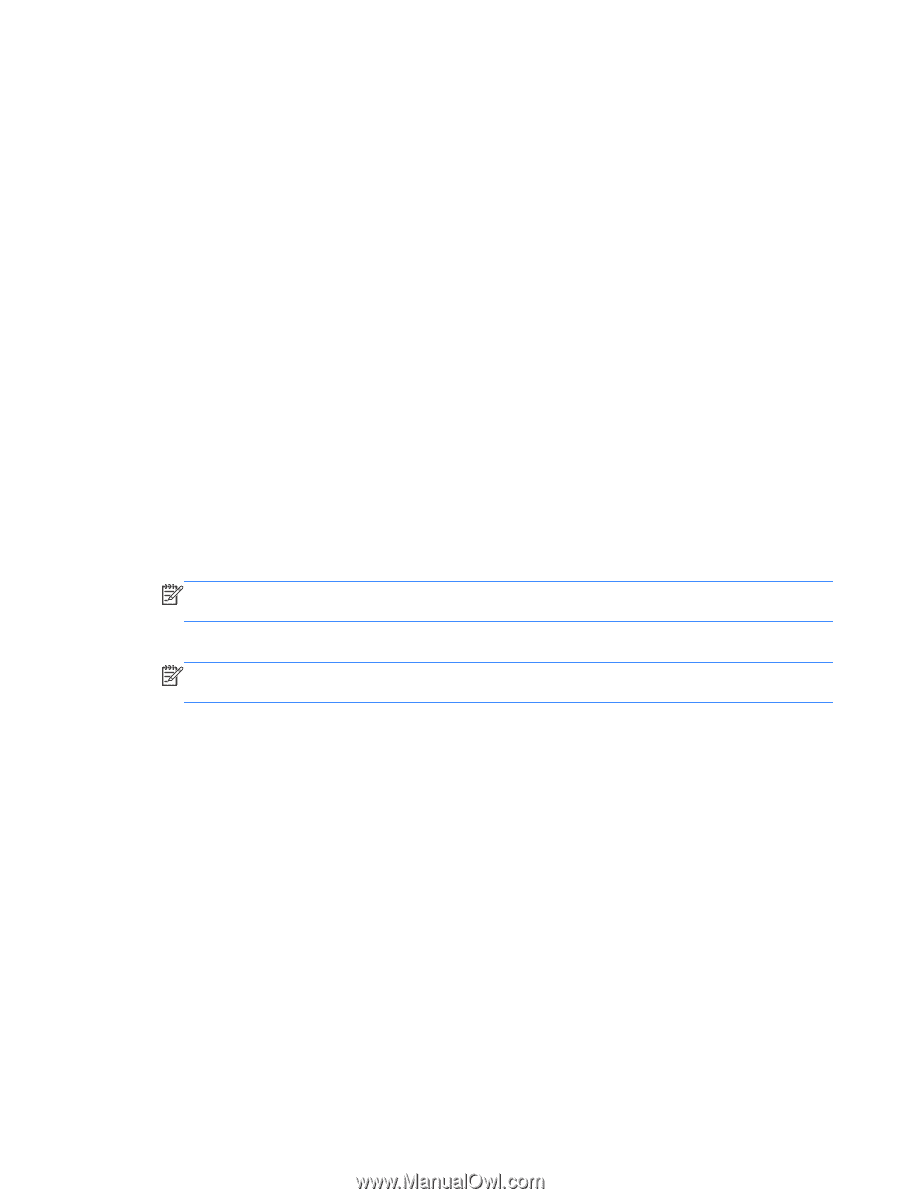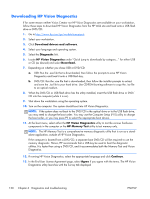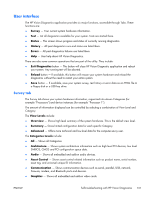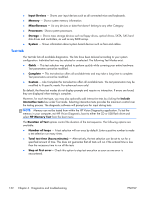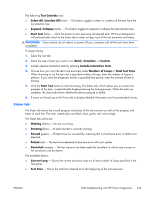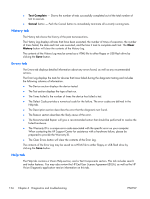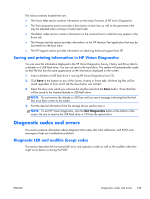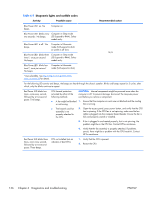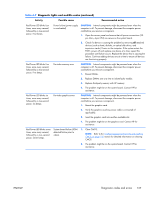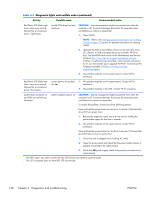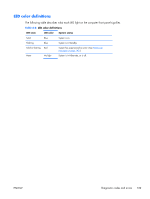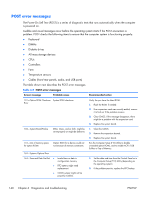HP Z210 HP Z210 CMT Workstation Maintenance and Service Guide - Page 147
Saving and printing information in HP Vision Diagnostics, Diagnostic codes and errors
 |
View all HP Z210 manuals
Add to My Manuals
Save this manual to your list of manuals |
Page 147 highlights
The various sections located here are: ● The Vision Help section contains information on the major functions of HP Vision Diagnostics. ● The Test components section provides a description of each test, as well as the parameters that may be adjusted when running in Custom test mode. ● The Defect codes section contains information on the numerical error code that may appear in the Errors tab. ● The Memory test tab section provides information on the HP Memory Test application that may be launched from the boot menu. ● The HP Support section provides information on obtaining technical support from HP. Saving and printing information in HP Vision Diagnostics You can save the information displayed in the HP Vision Diagnostics Survey, History and Errors tabs to a diskette or a USB flash drive. You can not save to the hard drive. The system will automatically create an html file that has the same appearance as the information displayed on the screen. 1. Insert a diskette or USB flash drive if running HP Vision Diagnostics from CD. 2. Click Save in the bottom on any of the Survey, History or Errors tabs. All three log files will be saved regardless of from which tab the Save button was clicked. 3. Select the drive onto which you will save the log files and click the Save button. Three html files will be saved to the inserted diskette or USB flash drive. NOTE: Do not remove the diskette or USB key until you see a message indicating that the html files have been written to the media. 4. Print the desired information from the storage device used to save it. NOTE: To exit HP Vision Diagnostics, click the Exit Diagnostics button at the bottom of the screen. Be sure to remove the USB flash drive or CD from the optical drive. Diagnostic codes and errors This section presents information about diagnostic LED codes, LED color definitions, and POST error messages to help you troubleshoot problems. Diagnostic LED and audible (beep) codes This section describes the front panel LED error and operation codes as well as the audible codes that might occur before or during the POST. ENWW Diagnostic codes and errors 135