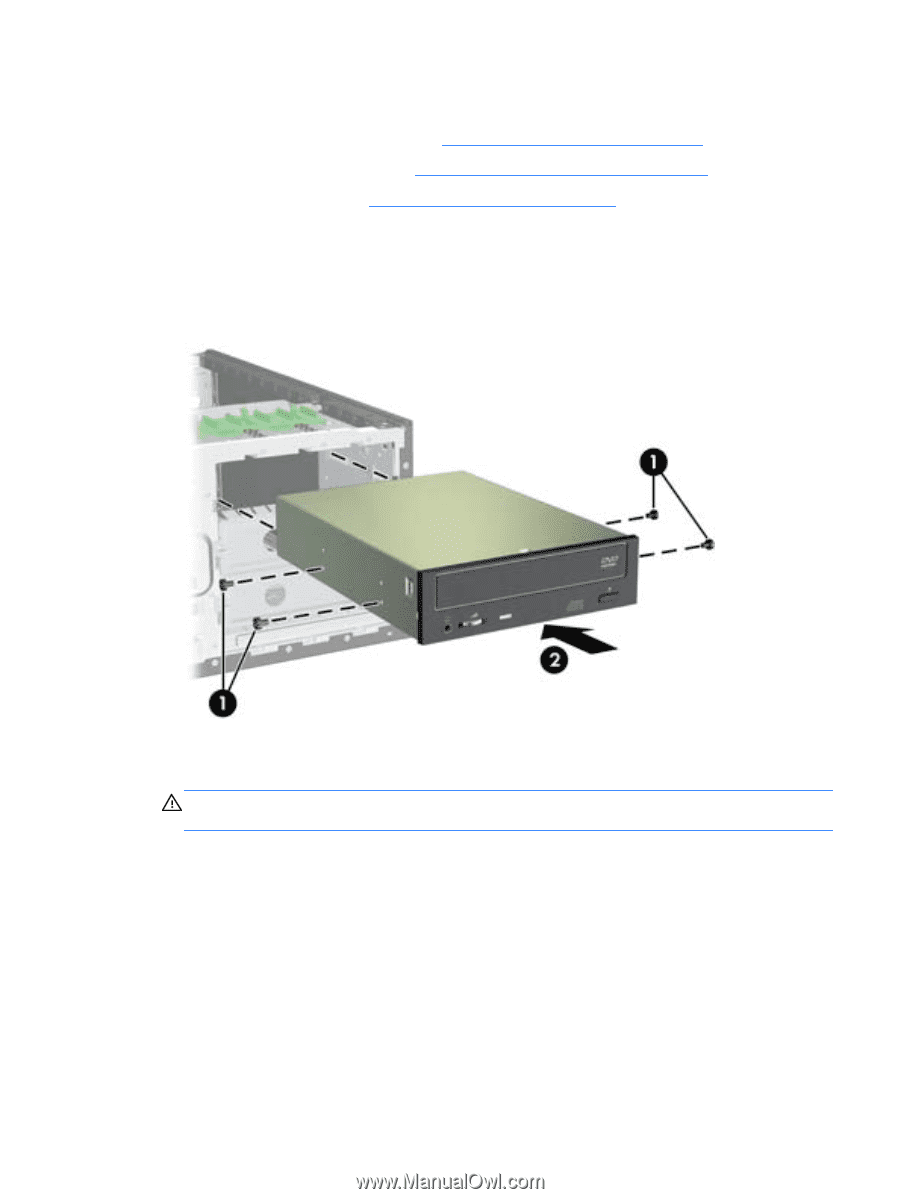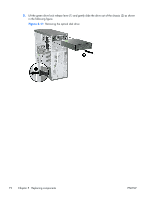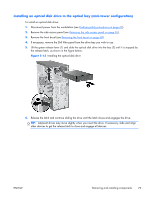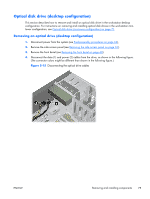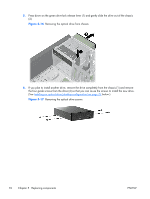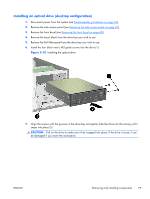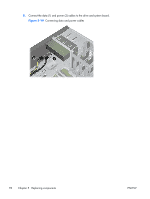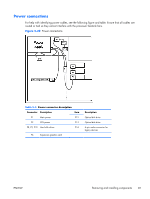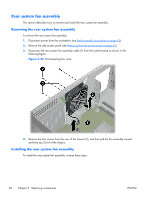HP Z210 HP Z210 CMT Workstation Maintenance and Service Guide - Page 89
Installing an optical drive (desktop configuration), CAUTION
 |
View all HP Z210 manuals
Add to My Manuals
Save this manual to your list of manuals |
Page 89 highlights
Installing an optical drive (desktop configuration) 1. Disconnect power from the system (see Predisassembly procedures on page 62), 2. Remove the side access panel (see Removing the side access panel on page 65), 3. Remove the front bezel (see Removing the front bezel on page 68), 4. Remove the bezel blank from the drive bay you wish to use. 5. Remove the EMI filter panel from the drive bay you wish to use. 6. Install the four black metric M3 guide screws into the drive (1). Figure 5-18 Installing the optical drive 7. Align the screws with the grooves in the drive bay and gently slide the drive into the casing until it snaps into place (2). CAUTION: Pull on the drive to make sure it has snapped into place. If the drive is loose, it can be damaged if you move the workstation. ENWW Removing and installing components 77