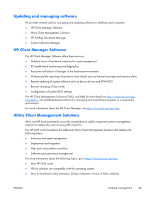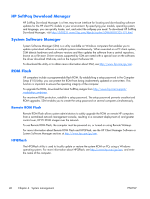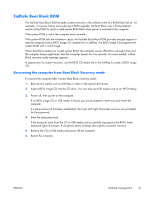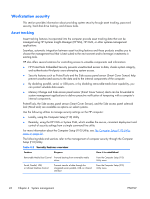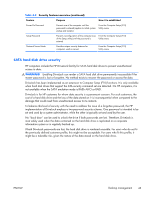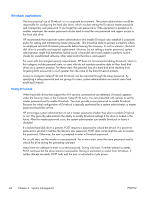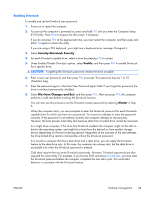HP Z210 HP Z210 CMT Workstation Maintenance and Service Guide - Page 56
DriveLock applications, Using DriveLock
 |
View all HP Z210 manuals
Add to My Manuals
Save this manual to your list of manuals |
Page 56 highlights
DriveLock applications The most practical use of DriveLock is in a corporate environment. The system administrator would be responsible for configuring the hard disk drive, which involves setting the DriveLock master password and a temporary user password. If you forget the user password or if the equipment is passed on to another employee, the master password can be used to reset the user password and regain access to the hard disk drive. HP recommends that corporate system administrators who enable DriveLock also establish a corporate policy for setting and maintaining master passwords. This should be done to prevent a situation where an employee sets both DriveLock passwords before leaving the company. In such a scenario, the hard disk drive is unusable and requires replacement. Likewise, by not setting a master password, system administrators might find themselves locked out of a hard disk drive and unable to perform routine checks for unauthorized software, other asset control functions, and support. For users with less stringent security requirements, HP does not recommend enabling DriveLock. Users in this category include personal users, or users who do not maintain sensitive data on their hard disk drives as a common practice. For these users, the potential loss of a hard disk drive resulting from forgetting both passwords is much greater than the value of the data DriveLock protects. Access to Computer Setup (F10) and DriveLock can be restricted through the setup password. By specifying a setup password and not giving it to users, system administrators can restrict users from enabling DriveLock. Using DriveLock When hard disk drives that support the ATA security command set are detected, DriveLock appears under the Security menu in the Computer Setup (F10) menu. You are presented with options to set the master password and to enable DriveLock. You must provide a user password to enable DriveLock. Because the initial configuration of DriveLock is typically performed by a system administrator, a master password should be set first. HP encourages system administrators to set a master password whether they plan to enable DriveLock or not. This gives the administrator the ability to modify DriveLock settings if the drive is locked in the future. After the master password is set, the system administrator can enable DriveLock or leave it disabled. If a locked hard disk drive is present, POST requires a password to unlock the device. If a power-on password is set and it matches the device's user password, POST does not prompt the user to re-enter the password. Otherwise, the user is prompted to enter a DriveLock password. For a cold start, use the master or user password. For a warm start, enter the same password used to unlock the drive during the preceding cold start. Users have two attempts to enter a correct password. During cold start, if neither attempt succeeds, POST continues but the drive remains inaccessible. During a warm-start or restart from Windows, if neither attempt succeeds, POST halts and the user is instructed to cycle power. 44 Chapter 4 System management ENWW