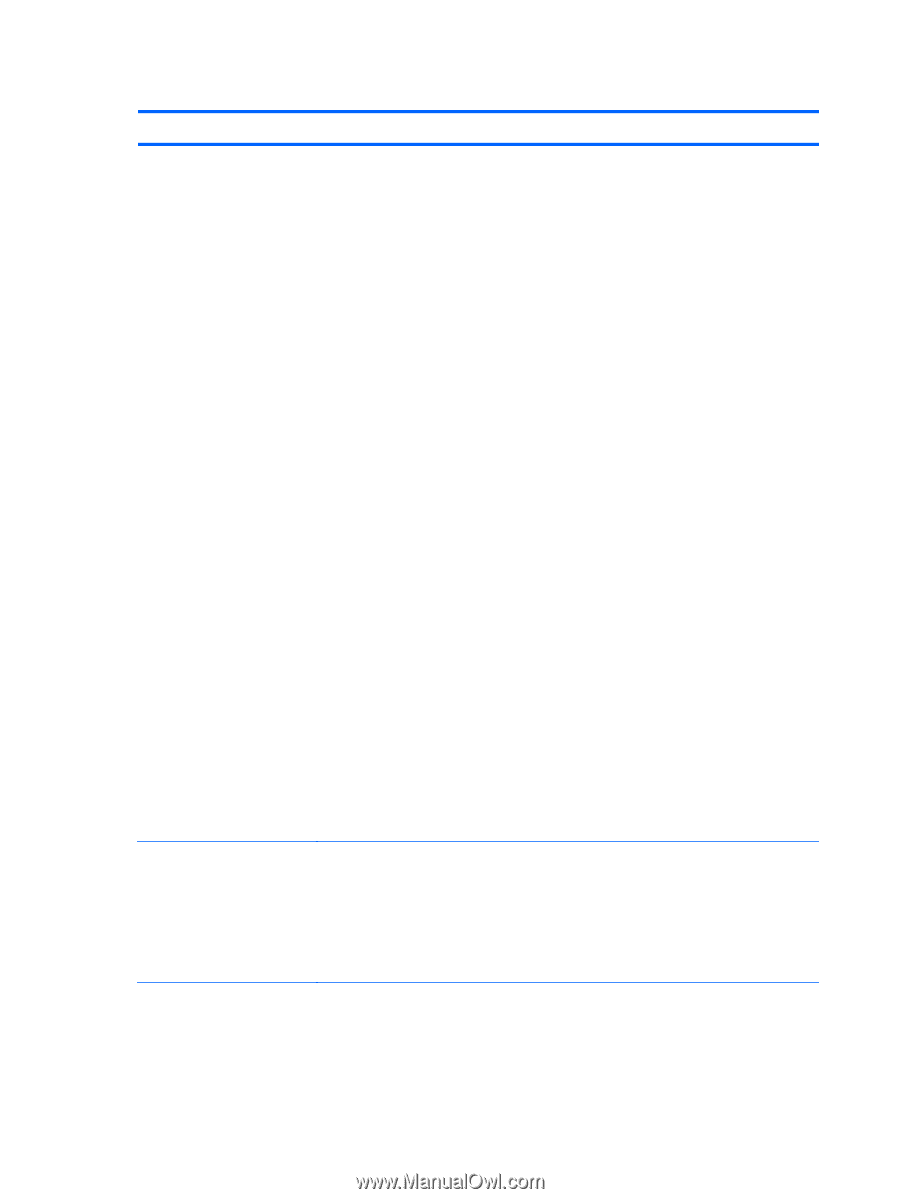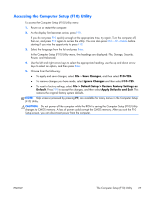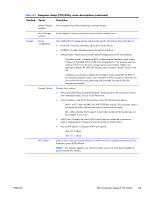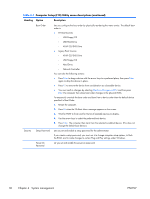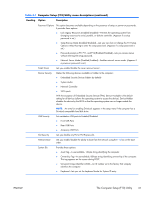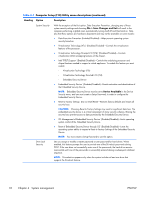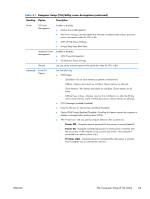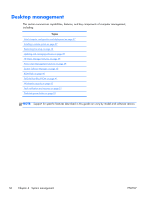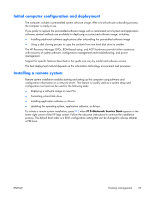HP Z210 HP Z210 CMT Workstation Maintenance and Service Guide - Page 44
Heading, Option, Description, File > Save Changes and Exit, Device Available - virtualization
 |
View all HP Z210 manuals
Add to My Manuals
Save this manual to your list of manuals |
Page 44 highlights
Table 4-1 Computer Setup (F10) Utility menu descriptions (continued) Heading Option Description System Security With the exception of the first option, Data Execution Prevention, changing any of these system security settings and choosing File > Save Changes and Exit will result in the computer performing a global reset, automatically turning itself off and then back on. Note also that these options are hardware dependent and may not be available on some models: ● Data Execution Prevention (Enabled/Disabled)-Helps prevent operating system security breaches. ● Virtualization Technology (VTx)1 (Disabled/Enabled)-Controls the virtualization features of the processor. ● Virtualization Technology Directed I/O (VTd)1 (Disabled/Enabled)-Controls virtualization DMA remapping features of the chipset. ● Intel TXT(LT) Support1 (Enabled/Disabled)-Controls the underlying processor and chipset features needed to support a virtual appliance. To enable this feature you must enable: ◦ Virtualization Technology (VTx) ◦ Virtualization Technology Directed I/O (VTd) ◦ Embedded Security Device ● Embedded Security Device1 (Disabled/Enabled)-Permits activation and deactivation of the Embedded Security Device. NOTE: Embedded Security Device must be set to Device Available in the Device Security menu, and you must create a Setup Password, in order to configure the Embedded Security Device. ● Reset to Factory Settings1 (Do not reset/Reset)-Restores factory defaults and erases all security keys. CAUTION: Choosing Reset to Factory Settings may result in significant data loss. The embedded security device is a critical component of many security schemes. Erasing the security keys prevent access to data protected by the Embedded Security Device. ● OS Management of Embedded Security Device1 (Disabled/Enabled)-Limits operating system control of the Embedded Security Device. ● Reset of Embedded Security Device through OS1 (Enabled/Disabled)-Limits the operating system ability to request a Reset to Factory Settings of the Embedded Security Device. NOTE: You must create a Setup Password to use this option. Drive Lock Security Lets you assign or modify a master password or user password for hard drives. When enabled, this feature prompts the user to provide one of the DriveLock passwords during POST. If the user does not successfully enter one of the passwords, the hard drive remains inaccessible until one of the passwords is successfully entered during a subsequent cold-boot sequence. NOTE: This selection appears only when the system includes at least one drive that supports the DriveLock feature. 32 Chapter 4 System management ENWW