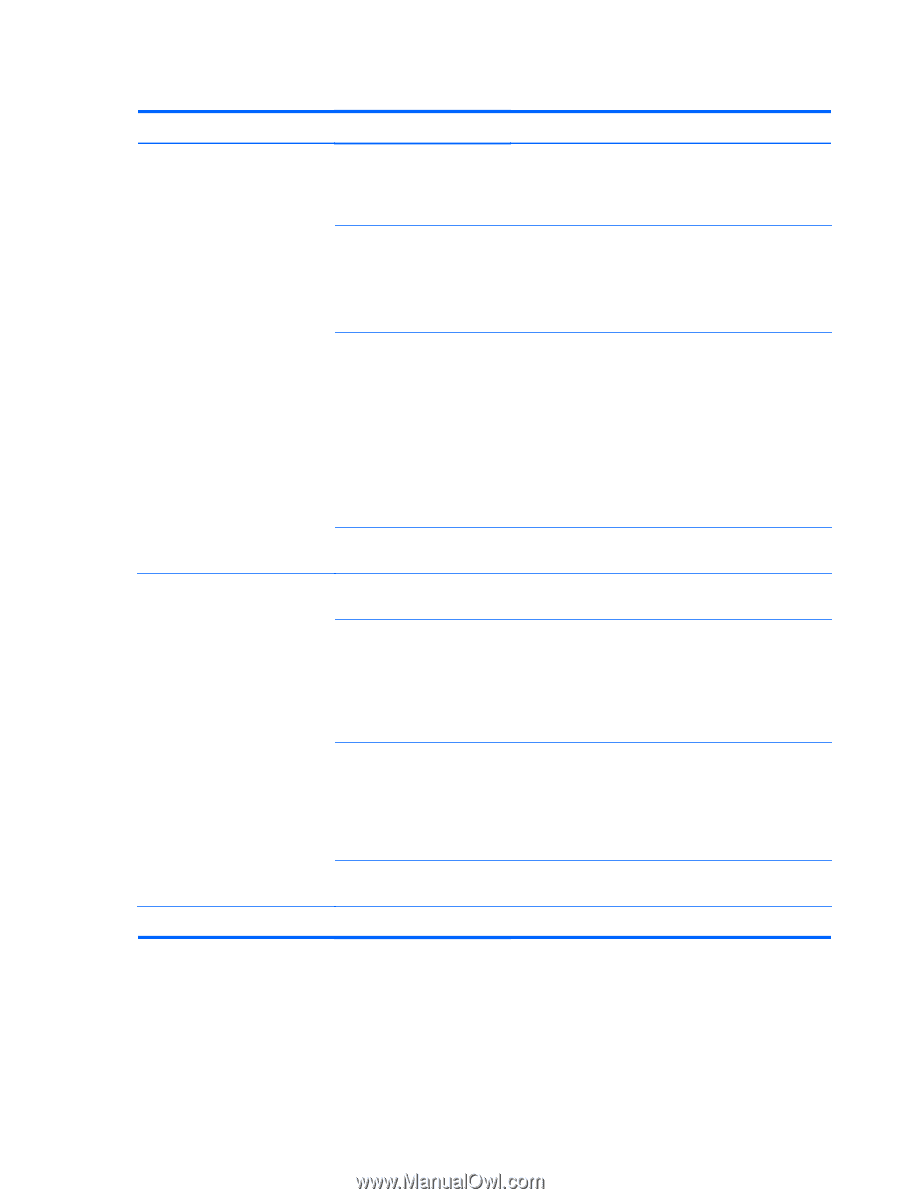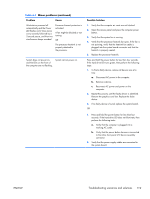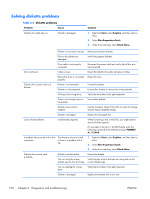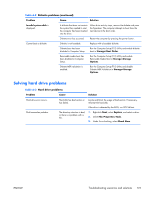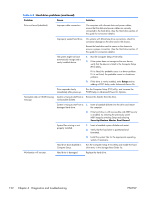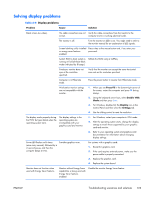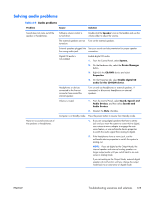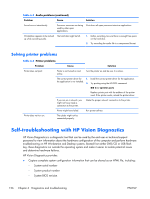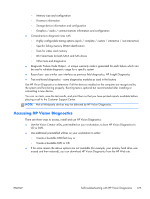HP Z210 HP Z210 CMT Workstation Maintenance and Service Guide - Page 134
Diagnostics and troubleshooting, Hard drive problems continued
 |
View all HP Z210 manuals
Add to My Manuals
Save this manual to your list of manuals |
Page 134 highlights
Table 6-3 Hard drive problems (continued) Problem Cause Solution Drive not found (identified). Improper cable connection On computers with discreet data and power cables, ensure that the data and power cables are securely connected to the hard drive. (See the Hard drive section of this guide for connection details.) Improperly seated hard drive On systems with blind-mate drive connections, check for connector damage on the drive and in the chassis. Reseat the hard drive and its carrier in the chassis to ensure a proper connection. (See the Hard drive section of this guide for connection details.) The system might not have automatically recognized a newly installed device. 1. Run the Computer Setup (F10) Utility. 2. If the system does not recognize the new device, verify that the device is listed in the Computer Setup (F10) Utility. If it is listed, the probable cause is a driver problem. If it is not listed, the probable cause is a hardware problem. 3. If this drive is newly installed, enter Setup and try adding a POST delay under Advanced>Power-On. Drive responds slowly immediately after power-up. Run the Computer Setup (F10) utility, and increase the POST Delay in Advanced>Power-On Options. Nonsystem disk or NTLDR missing System is trying to start from a Remove the diskette from the drive. message. nonbootable diskette. System is trying to start from a 1. Insert a bootable diskette into the drive and restart damaged hard drive. the computer. 2. If the hard drive is still inaccessible and MBR Security is enabled, try restoring the previously saved MBR image by entering Setup and selecting Security>Restore Master Boot Record. System files missing or not properly installed. 1. Insert a bootable system diskette and restart. 2. Verify that the hard drive is partitioned and formatted. 3. Install the system files for the appropriate operating system, if necessary. Hard drive boot disabled in Computer Setup. Run the Computer Setup (F10) Utility and enable the hard drive entry in the Storage>Boot Order list. Workstation will not start. Hard drive is damaged. Replace the hard drive. 122 Chapter 6 Diagnostics and troubleshooting ENWW