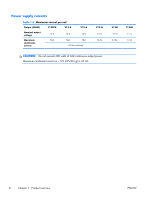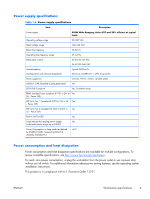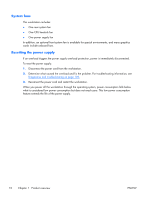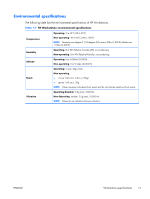HP Z210 HP Z210 CMT Workstation Maintenance and Service Guide - Page 25
ERP compliance mode, Enabling ERP compliance mode, Accessibility, Hyper-threading - enable hyper v
 |
View all HP Z210 manuals
Add to My Manuals
Save this manual to your list of manuals |
Page 25 highlights
ERP compliance mode This computer provides ERP compliance mode capability. When enabled, this feature enables the computer to shut down to the lowest possible power state by removing all power to the system board. When disabled, the computer powers down conventionally. When the computer is shut down in ERP compliance mode, it must be powered up with the computer power button. Enabling ERP compliance mode To enable ERP compliance mode: 1. Press F10 during start up. 2. Using the arrow keys, select the Power>Hardware Power Management>S5 Maximum Power Savings, and then select Enable. 3. Press F10 to accept the change. 4. Select File>Save Change and Exit, and then press F10 to accept the change. Disabling ERP compliance mode To disable the ERP compliance mode: 1. Press F10 during start up. 2. Select Power>Hardware Power Management>S5 Maximum Power Savings, and then select Disable. 3. Press F10 to accept the change. 4. Select File>Save Change and Exit, and then press F10 to accept the change. Accessibility HP is committed to developing products, services, and information that is easier to access for all customers, including customers with disabilities and age-related limitations. HP products with Windows® 7 preinstalled are designed for accessibility. These products are tested with industryleading Assistive Technology products. For more information see http://www.hp.com/accessibility. Hyper-threading This HP computer supports Hyper-threading. Hyper-Threading Technology (HTT), is an Intel-proprietary technology used to provide process parallelization . The technology improves processor performance under certain workloads by providing useful work for execution units that would otherwise be idle. A processor with Hyper-Threading enabled is treated by the operating system as two processors instead of one. Hyper-threading relies on support in the operating system as well as the CPU. ENWW Workstation specifications 13