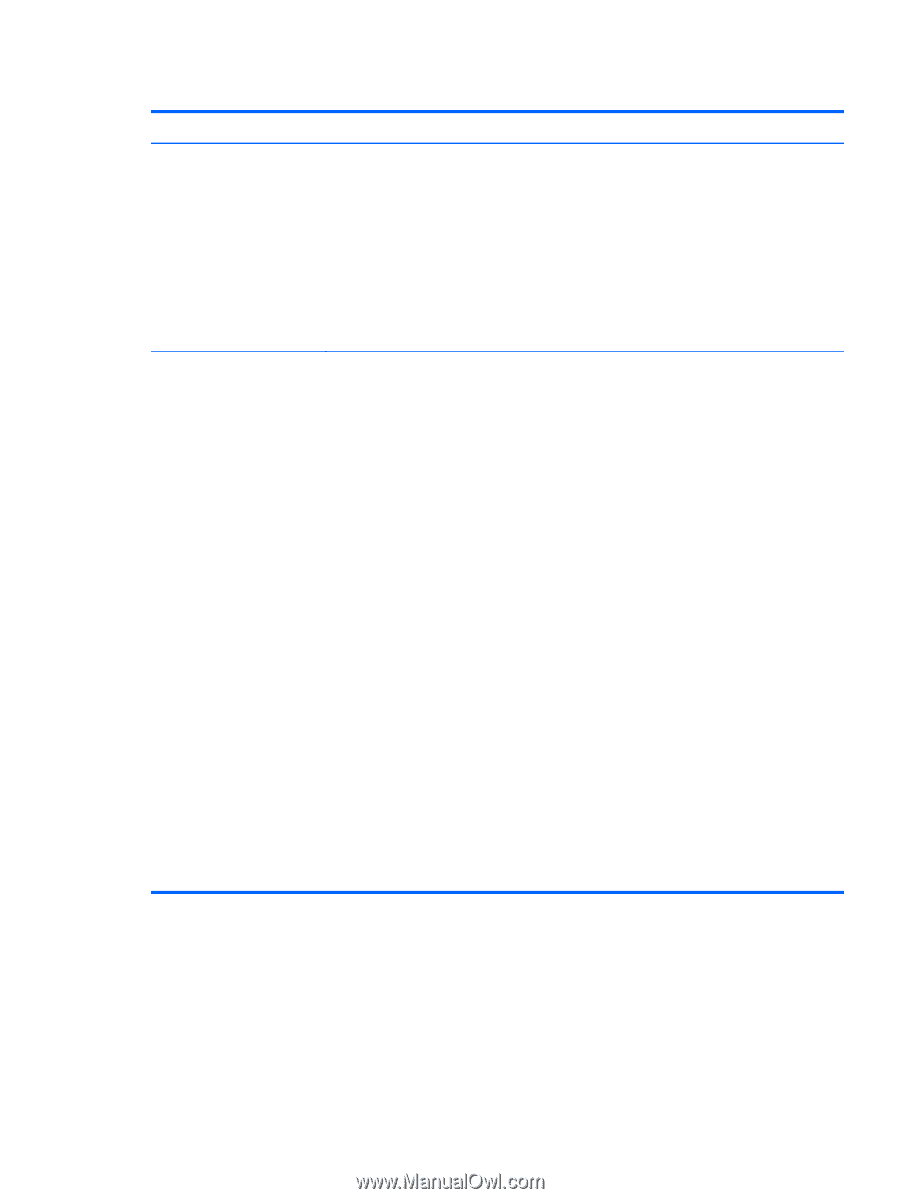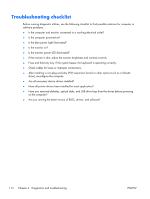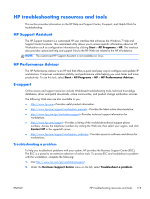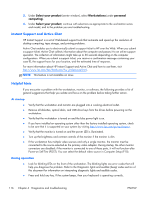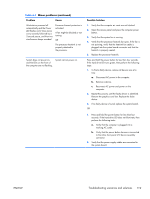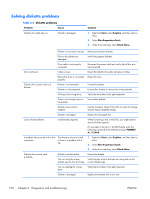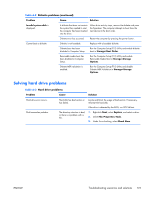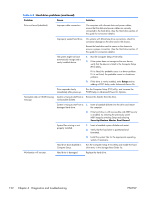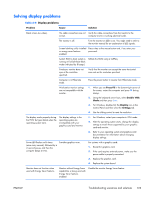HP Z210 HP Z210 CMT Workstation Maintenance and Service Guide - Page 131
Minor problems continued, Table 6-1
 |
View all HP Z210 manuals
Add to My Manuals
Save this manual to your list of manuals |
Page 131 highlights
Table 6-1 Minor problems (continued) Problem Cause Workstation powered off automatically and the Power LED flashes red 2 times (once every second), followed by a 2-second pause, and then two simultaneous beeps sounded. Processor thermal protection is activated. A fan might be blocked or not turning. OR The processor heatsink is not properly attached to the processor. System does not power on, and the LEDs on the front of the computer are not flashing. System cannot power on. Possible Solution 1. Verify that the computer air vents are not blocked. 2. Open the access panel and press the computer power button. 3. Verify that the system fan is running. 4. Verify that the processor heatsink fan spins. If the fan is not spinning, verify that the heatsink fan cable is plugged into the system board connector and that the heatsink is properly seated. 5. Replace the processor heatsink. Press and hold the power button for less than four seconds. If the hard drive LED turns green, then perform the following steps. 1. To find a faulty device, remove all devices one at a time: a. Disconnect AC power to the computer. b. Remove a device. c. Reconnect AC power and power on the computer. 2. Repeat this process until the faulty device is identified. Remove the graphics card last. Replace the faulty device. 3. If no faulty device is found, replace the system board. OR 1. Press and hold the power button for less than four seconds. If the hard drive LED does not illuminate, then perform the following tasks: a. Verify that the computer is plugged into a working AC outlet. b. Verify that the power button harness is connected to the inline front panel I/O device assembly connector. 2. Verify that the power supply cables are connected to the system board. ENWW Troubleshooting scenarios and solutions 119