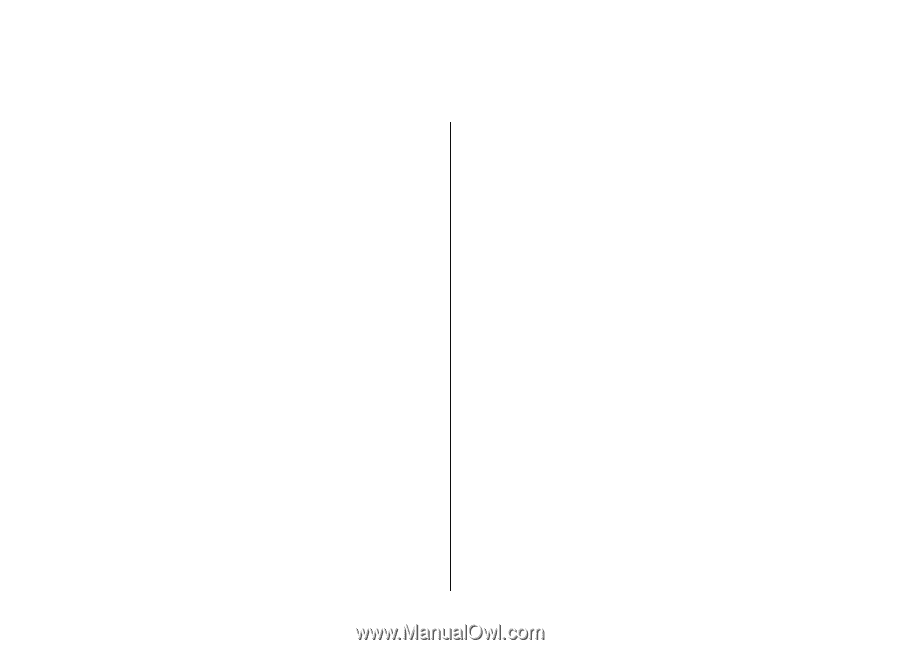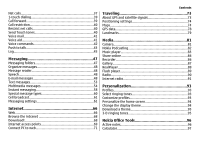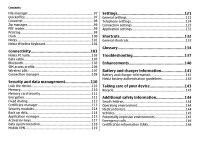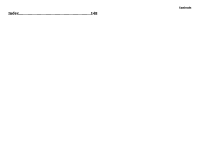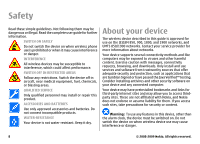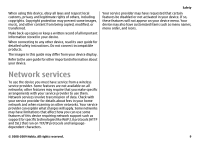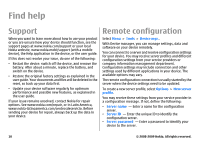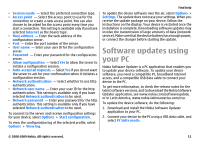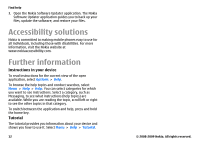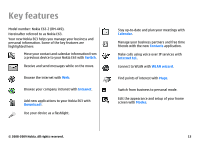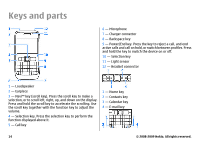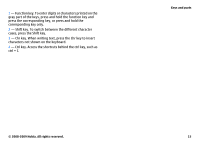Nokia E63 Nokia E63 User Guide in English / Spanish - Page 10
Find help, Support, Remote configuration - reset
 |
UPC - 758478017708
View all Nokia E63 manuals
Add to My Manuals
Save this manual to your list of manuals |
Page 10 highlights
Find help Support When you want to learn more about how to use your product or you are unsure how your device should function, see the support pages at www.nokia.com/support or your local Nokia website, www.nokia.mobi/support (with a mobile device), the Help application in the device, or the user guide. If this does not resolve your issue, do one of the following: • Restart the device: switch off the device, and remove the battery. After about a minute, replace the battery, and switch on the device. • Restore the original factory settings as explained in the user guide. Your documents and files will be deleted in the reset, so back up your data first. • Update your device software regularly for optimum performance and possible new features, as explained in the user guide. If your issue remains unsolved, contact Nokia for repair options. See www.nokia.com/repair, or in Latin America, www.nokia-latinoamerica.com/centrosdeservicio. Before sending your device for repair, always back up the data in your device. Remote configuration Select Menu > Tools > Device mgr.. With Device manager, you can manage settings, data and software on your device remotely. You can connect to a server and receive configuration settings for your device. You may receive server profiles and different configuration settings from your service providers or company information management department. Configuration settings may include connection and other settings used by different applications in your device. The available options may vary. The remote configuration connection is usually started by the server when the device settings need to be updated. To create a new server profile, select Options > New server profile. You may receive these settings from your service provider in a configuration message. If not, define the following: • Server name - Enter a name for the configuration server. • Server ID - Enter the unique ID to identify the configuration server. • Server password - Enter a password to identify your device to the server. 10 © 2008-2009 Nokia. All rights reserved.