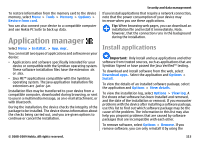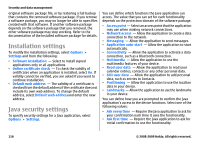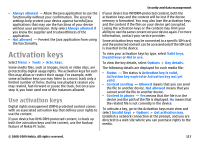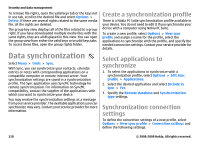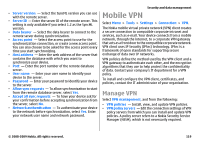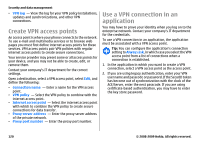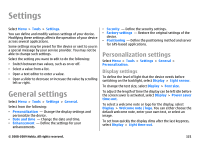Nokia E63 Nokia E63 User Guide in English / Spanish - Page 116
Installation settings, Java security settings, connection, such as a Bluetooth connection.
 |
UPC - 758478017708
View all Nokia E63 manuals
Add to My Manuals
Save this manual to your list of manuals |
Page 116 highlights
Security and data management original software package file, or by restoring a full backup that contains the removed software package. If you remove a software package, you may no longer be able to open files created with that software. If another software package depends on the software package that you removed, the other software package may stop working. Refer to the documentation of the installed software package for details. Installation settings To modify the installation settings, select Options > Settings and from the following: • Software installation - Select to install signed applications only or all applications. • Online certificate check - To check the validity of certificates when an application is installed, select On. If validity cannot be verified, you are asked if you want to continue installation. • Default web address - The validity of a certificate is checked from the default address if the certificate does not include its own web address. To change the default address, select Default web addressand enter the new address. Java security settings To specify security settings for a Java application, select Options > Settings. You can define which functions the Java application can access. The value that you can set for each functionality depends on the protection domain of the software package. • Access point - Select an access point that the application may use when making network connections. • Network access - Allow the application to create a data connection to the network. • Messaging - Allow the application to send messages. • Application auto-start - Allow the application to start automatically. • Connectivity - Allow the application to activate a data connection, such as a Bluetooth connection. • Multimedia - Allow the application to use the multimedia features of your device. • Read user data - Allow the application to read your calendar entries, contacts or any other personal data. • Edit user data - Allow the application to add personal data, such as entries to Contacts. • Positioning - Allow the application to use the location data in your device. • Landmarks - Allow the application to use the landmarks in your device. You can define how you are prompted to confirm the Java application's access to the device functions. Select one of the following values: • Ask every time - Require the Java application to ask for your confirmation each time it uses the functionality. • Ask first time - Require the Java application to ask for initial confirmation to use the functionality. 116 © 2008-2009 Nokia. All rights reserved.