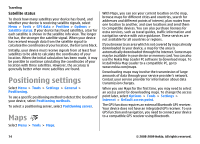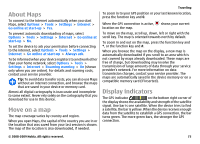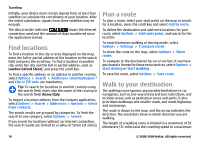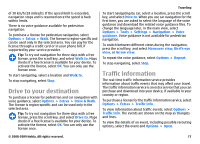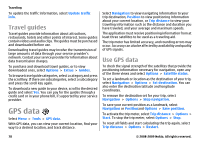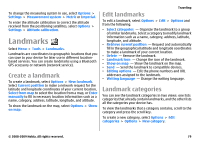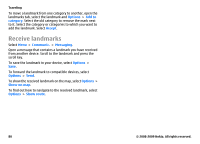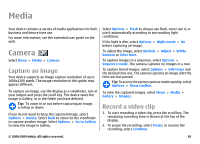Nokia E63 Nokia E63 User Guide in English / Spanish - Page 76
Find locations, Plan a route, Walk to your destination, London Oxford Street, Rome Italy - no signal
 |
UPC - 758478017708
View all Nokia E63 manuals
Add to My Manuals
Save this manual to your list of manuals |
Page 76 highlights
Traveling Initially, your device must receive signals from at least four satellites to calculate the coordinates of your location. After the initial calculation, signals from three satellites may be enough. The data transfer indicator shows the internet connection used and the amount of data transferred since the application started. Find locations To find a location in the city or area displayed on the map, enter the full or partial address of the location in the search field and press the scroll key. To find a location in another city, enter the city and the full or partial address, such as London Oxford Street, and press the scroll key. To find a specific address, or an address in another country, select Options > Search > Addresses. Country/Region * and City or ZIP code are mandatory. Tip: To search for locations in another country using the search field, enter also the name of the country in the search field: Rome Italy. To import a location address from the Contacts application, select Options > Search > Addresses > Options > Select from Contacts. The search results are grouped by categories. To limit the search to one category, select Options > Search. If you search for locations without an internet connection, the search results are limited to a radius of 50 km (31 miles). Plan a route To plan a route, select your start point on the map or search for a location, press the scroll key and select Add to route. To define the destination and add more locations for your route, select Options > Add route point, and search for the location. To switch between walking or driving mode, select Options > Settings > Transport mode To show the route on the map, select Options > Show route. To navigate to the destination by car or on foot, if you have purchased a license for these extra services, select Options > Start driving or Start walking . To save the route, select Options > Save route. Walk to your destination The walking route ignores any possible limitations to car navigation, such as one-way streets and turn restrictions, and includes areas such as pedestrian zones and parks. It also prioritizes walkways and smaller roads, and omits highways and motorways. The route is drawn to the map, and the arrow indicates the direction. The small dots show in which direction you are walking. The length of a walking route is limited to a maximum of 50 kilometers (31 miles) and the traveling speed to a maximum 76 © 2008-2009 Nokia. All rights reserved.