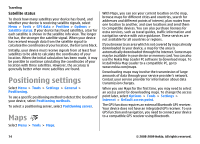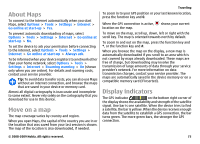Nokia E63 Nokia E63 User Guide in English / Spanish - Page 70
Advanced internet access point settings for packet data (GPRS) - user manual
 |
UPC - 758478017708
View all Nokia E63 manuals
Add to My Manuals
Save this manual to your list of manuals |
Page 70 highlights
Internet • User name - Enter your user name if required by the service provider. User names are often case-sensitive and provided by your service provider. • Prompt password - Select Yes to enter your password each time you log into a server or No to save the password in your device memory and automate the login. • Password - Enter your password if required by the service provider. The password is often case-sensitive and provided by the service provider. • Authentication - Select Secure to send your password always encrypted, orNormal to send your password encrypted when possible. • Homepage - Enter the web address of the page you want to display as the home page when you use this access point. 4. After defining the settings, select Options > Advanced settings to define the advanced settings or Back to save the settings and exit. Advanced internet access point settings for packet data (GPRS) Select Menu > Tools > Settings > Connection > Access points. After setting up a basic internet access point for packet data (GPRS), select Options > Advanced settings and define the following advanced settings: • Network type - Select IPv4 or IPv6 as the internet protocol type. The internet protocol defines how data is transferred to and from your device. • Phone IP address - Enter the IP address of your device. Select Automatic to have the network provide the device IP address. This setting is shown only if you select Network type > IPv4. • DNS address - Select Primary DNS address and Secondary DNS address and enter their IP addresses, if required by your service provider. Otherwise, the name server addresses are provided automatically. • Proxy server address - Enter the address of the proxy server. Proxy servers are intermediate servers used by some service providers between a browsing service and its users. These servers may provide additional security and speed up access to the service. Set up an access point for WLAN manually 1. Select Menu > Tools > Settings > Connection > Access points. 2. Select Options > New access point to create a new access point, or select an existing access point from the list and then Options > Duplicate access point to use the access point as a basis for the new one. 3. Define the following settings. • Connection name - Enter a descriptive name for the connection. 70 © 2008-2009 Nokia. All rights reserved.