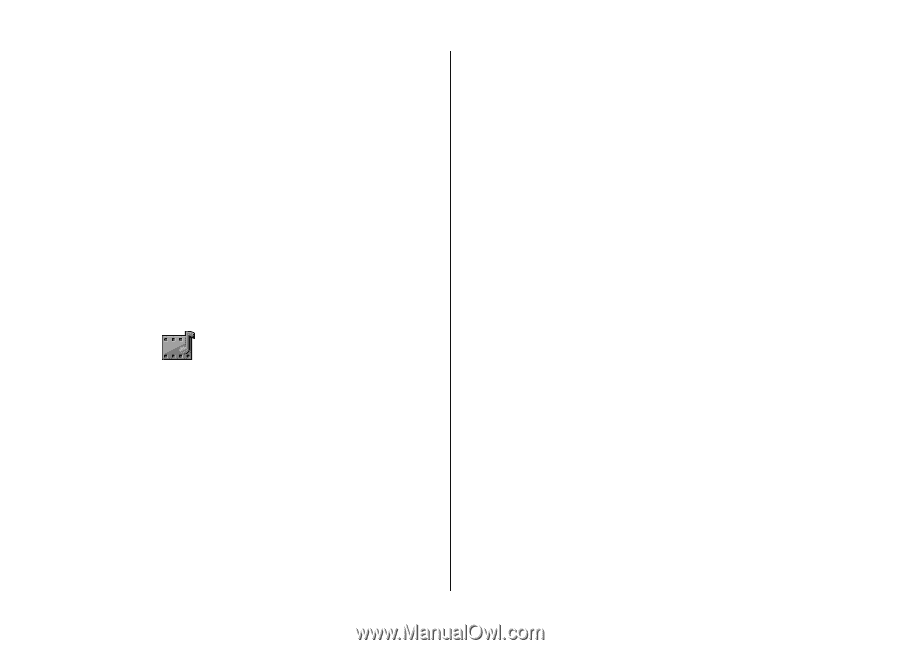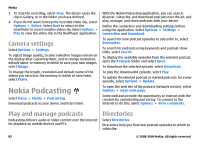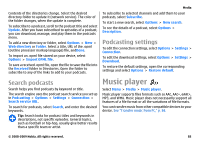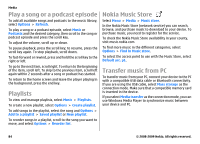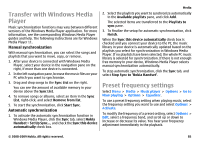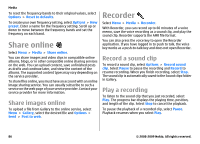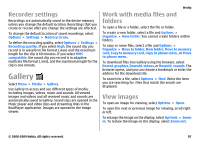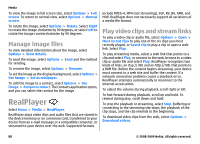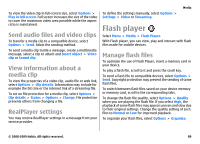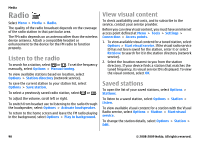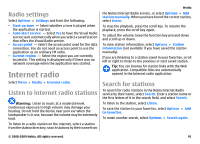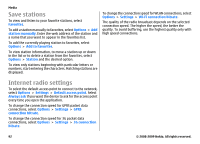Nokia E63 Nokia E63 User Guide in English / Spanish - Page 87
Recorder settings, Gallery, Work with media files and folders, View images, folders
 |
UPC - 758478017708
View all Nokia E63 manuals
Add to My Manuals
Save this manual to your list of manuals |
Page 87 highlights
Recorder settings Recordings are automatically saved to the device memory unless you change the default location. Recordings that you create or receive after you change the settings are affected. To change the default location of saved recordings, select Options > Settings > Memory in use. To define the recording quality, select Options > Settings > Recording quality. If you select High, the sound clip you record is in waveform file format (.wav) and the maximum length for the clip is 60 minutes. If you select MMS compatible, the sound clip you record is in adaptive multirate file format (.amr), and the maximum length for the clip is one minute. Gallery Select Menu > Media > Gallery. Use Gallery to access and use different types of media, including images, videos, music and sounds. All viewed images and videos and all received music and sounds are automatically saved to Gallery. Sound clips are opened in the Music player and video clips and streaming links in the RealPlayer application. Images are opened in the image viewer. Media Work with media files and folders To open a file or a folder, select the file or folder. To create a new folder, select a file and Options > Organize > New folder. You cannot create folders within folders. To copy or move files, select a file and Options > Organize > Move to folder, New folder, Move to memory card, Copy to memory card, Copy to phone mem., or Move to phone mem.. To download files into Gallery using the browser, select Downl. graphics, Downld. videos, or Downld. sounds. The browser opens, and you can choose a bookmark or enter the address for the download site. To search for a file, select Options > Find. Write the item you are searching for. Files that match the search are displayed. View images To open an image for viewing, select Options > Open. To open the next or previous image for viewing, scroll right or left. To enlarge the image on the display, select Options > Zoom in. To reduce the image on the display, select Zoom out. © 2008-2009 Nokia. All rights reserved. 87