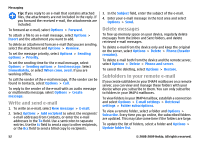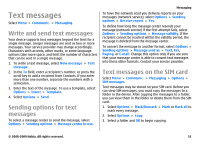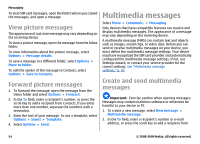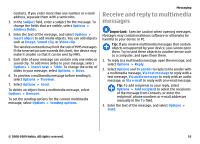Nokia E63 Nokia E63 User Guide in English / Spanish - Page 57
Forward a multimedia message, Send a sound clip, Sending options for multimedia messages
 |
UPC - 758478017708
View all Nokia E63 manuals
Add to My Manuals
Save this manual to your list of manuals |
Page 57 highlights
Tip: To view or play a multimedia object in a multimedia message, select View image, Play sound clip, or Play video clip. To view the name and size of an attachment, open the message, and select Options > Objects. To save a multimedia object, select Options > Objects, the object, andOptions > Save. Messaging 2. In the To field, enter a recipient's number or e-mail address, or press the scroll key to add a recipient from Contacts. If you enter more than one number or e-mail address, separate them with a semicolon. 3. Select Options > Insert sound clip, and select whether to record a sound clip or select one from Gallery. 4. Select Options > Send. Forward a multimedia message Open Inbox, scroll to a multimedia notification, and press the scroll key. To send the message to a compatible device without retrieving it to your device, select Options > Forward. If the server does not support multimedia message forwarding, this option is not available. 1. In the To field, enter a recipient's number or e-mail address, or press the scroll key to add a recipient from Contacts. If you enter more than one number or e-mail address, separate them with a semicolon. 2. Edit the message, if desired, and select Options > Send. Tip: To edit the delivery settings of the message, select Options > Sending options. Send a sound clip 1. To compose an audio message, select New message > Audio message. Sending options for multimedia messages Select New message > Multimedia message > Options > Sending options and from the following options: • Receive report - Select Yes if you want to receive a notification when the message has been successfully delivered to the recipient. Receiving a delivery report of a multimedia message that has been sent to an e-mail address may not be possible. • Message validity - Select how long the messaging center tries to send the message. If the recipient of a message cannot be reached within the validity period, the message is removed from the multimedia messaging center. The network must support this feature. Maximum time is the maximum amount of time allowed by the network. • Priority - Set the sending priority to High, Normal, orLow. © 2008-2009 Nokia. All rights reserved. 57