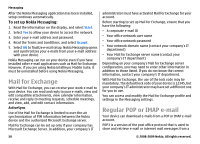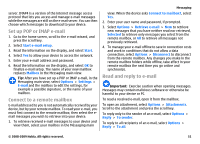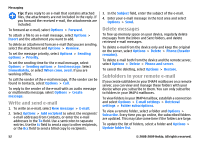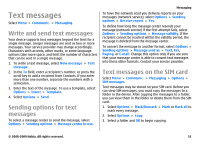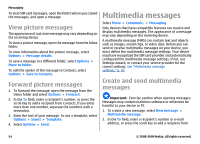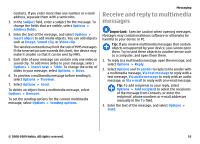Nokia E63 Nokia E63 User Guide in English / Spanish - Page 55
Receive and reply to multimedia messages, them. Try to send these objects to another device such
 |
UPC - 758478017708
View all Nokia E63 manuals
Add to My Manuals
Save this manual to your list of manuals |
Page 55 highlights
Contacts. If you enter more than one number or e-mail address, separate them with a semicolon. 3. In the Subject field, enter a subject for the message. To change the fields that are visible, select Options > Address fields. 4. Enter the text of the message, and select Options > Insert object to add media objects. You can add objects such as Image, Sound clip, or Video clip. The wireless network may limit the size of MMS messages. If the inserted picture exceeds this limit, the device may make it smaller so that it can be sent by MMS. 5. Each slide of your message can contain only one video or sound clip. To add more slides to your message, select Options > Insert new > Slide. To change the order of slides in your message, select Options > Move. 6. To preview a multimedia message before sending it, select Options > Preview. 7. Select Options > Send. To delete an object from a multimedia message, select Options > Remove. To set the sending options for the current multimedia message, select Options > Sending options. Messaging Receive and reply to multimedia messages Important: Exercise caution when opening messages. Messages may contain malicious software or otherwise be harmful to your device or PC. Tip: If you receive multimedia messages that contain objects unsupported by your device, you cannot open them. Try to send these objects to another device such as a computer, and open them there. 1. To reply to a multimedia message, open the message, and select Options > Reply. 2. Select Options and To sender to reply to the sender with a multimedia message, Via text message to reply with a text message, Via audio message to reply with an audio message, or Via e-mail to reply with an e-mail message. Tip: To add recipients to your reply, select Options > Add recipient to select the recipients of the message from Contacts, or enter the recipients' phone numbers or e-mail addresses manually in the To field. 3. Enter the text of the message, and select Options > Send. © 2008-2009 Nokia. All rights reserved. 55