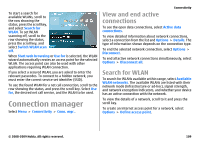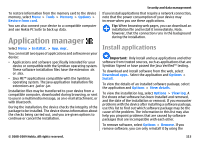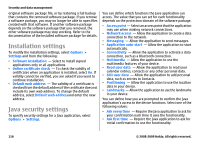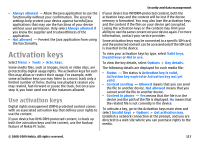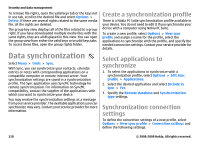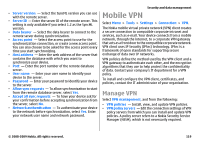Nokia E63 Nokia E63 User Guide in English / Spanish - Page 114
Security modules, View and edit security modules, Back up data - app
 |
UPC - 758478017708
View all Nokia E63 manuals
Add to My Manuals
Save this manual to your list of manuals |
Page 114 highlights
Security and data management Important: Even if the use of certificates makes the risks involved in remote connections and software installation considerably smaller, they must be used correctly in order to benefit from increased security. The existence of a certificate does not offer any protection by itself; the certificate manager must contain correct, authentic, or trusted certificates for increased security to be available. Certificates have a restricted lifetime. If "Expired certificate" or "Certificate not valid yet" is shown, even if the certificate should be valid, check that the current date and time in your device are correct. Before changing any certificate settings, you must make sure that you really trust the owner of the certificate and that the certificate really belongs to the listed owner. To change the trust settings, select a certificate and Options > Trust settings. Select an application field and press the scroll key to select Yes or No. You cannot change the trust settings of a personal certificate. Depending on the certificate, a list of applications that can use the certificate is displayed: • Symbian installation - New Symbian operating system application. • Internet - E-mail and graphics. • App. installation - New Java™ application. • Online certif. check - Online certificate status protocol. Security modules Select Menu > Tools > Settings > General > Security > Security module. View and edit security modules To view or edit a security module, scroll to it and press the scroll key. To view detailed information about a security module, select Options > Security details. To edit the PIN codes for the security module, select Module PIN to edit the PIN code for the security module or Signing PIN to edit the PIN code for digital signatures. You may not be able to change these codes for all security modules. The key store contains the contents of the security module. To delete the key store, select Key store, select the desired key store and Options > Delete. You may not be able to delete the key store of all security modules. Back up data It is recommended to back up device memory regularly to the memory card or a compatible computer. To back up information from the device memory to a memory card, select Menu > Tools > Memory > Options > Back up phone memory. 114 © 2008-2009 Nokia. All rights reserved.