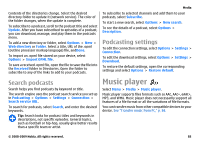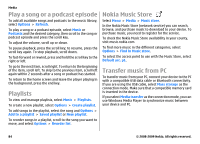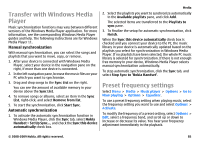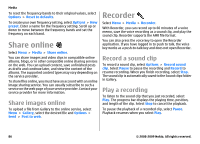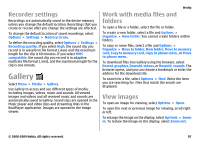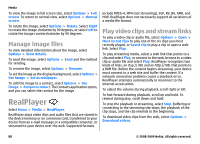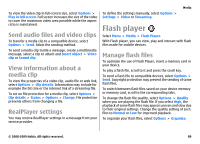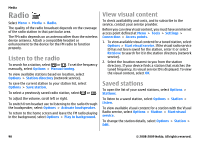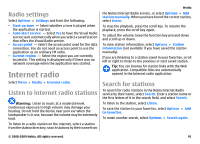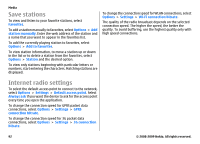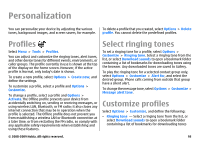Nokia E63 Nokia E63 User Guide in English / Spanish - Page 88
Manage image files, RealPlayer, Play video clips and stream links - network problem
 |
UPC - 758478017708
View all Nokia E63 manuals
Add to My Manuals
Save this manual to your list of manuals |
Page 88 highlights
Media To view the image in full screen size, select Options > Full screen. To return to normal view, select Options > Normal screen. To rotate the image, select Options > Rotate. Select Right to rotate the image clockwise by 90 degrees, or select Left to rotate the image counterclockwise by 90 degrees. Manage image files To view detailed information about the image, select Options > View details. To send the image, select Options > Send and the method for sending. To rename the image, select Options > Rename. To set the image as the display background, select Options > Use image > Set as wallpaper. To add the image to a contact, select Options > Use image > Assign to contact. The Contacts application opens, and you can select the contact for the image. RealPlayer Select Menu > Media > RealPlayer. RealPlayer plays video clips and audio files that are stored in the device memory or on a memory card, transferred to your device from an e-mail message or a compatible computer, or streamed to your device over the web. Supported formats include MPEG-4, MP4 (not streaming), 3GP, RV, RA, AMR, and Midi. RealPlayer does not necessarily support all variations of a media file format. Play video clips and stream links To play a video clip or audio file, select Options > Open > Most recent clips to play one of the six clips you most recently played, or Saved clip to play a clip or open a web link. Select Play. To play streaming media, select a web link that points to a clip and select Play; or connect to the web, browse to a video clip or audio file and select Play. RealPlayer recognizes two kinds of links: an rtsp:// URL and an http:// URL that points to a RAM file. Before the content begins streaming, your device must connect to a web site and buffer the content. If a network connection problem causes a playback error, RealPlayer attempts automatically to reconnect to the internet access point. To adjust the volume during playback, scroll right or left. To fast-forward during playback, scroll up and hold. To rewind during play, scroll down and hold. To stop the playback or streaming, select Stop. Buffering or connecting to the streaming site stops, the playback of the clip stops, and the clip rewinds to the beginning. To download video clips from the web, select Options > Download videos. 88 © 2008-2009 Nokia. All rights reserved.