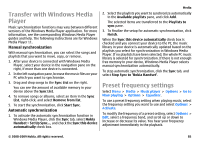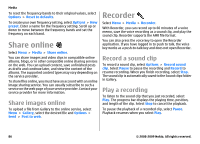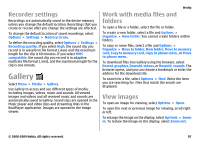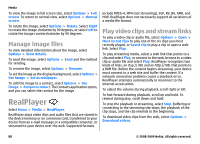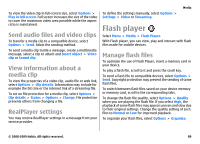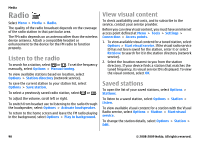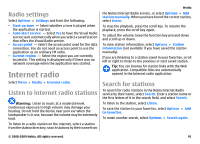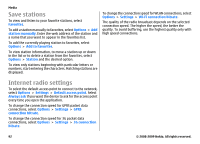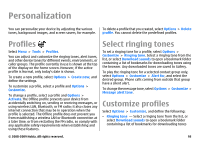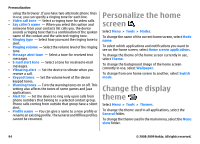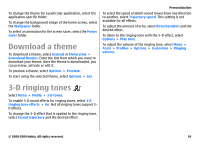Nokia E63 Nokia E63 User Guide in English / Spanish - Page 90
Radio, Listen to the radio, View visual content, Saved stations
 |
UPC - 758478017708
View all Nokia E63 manuals
Add to My Manuals
Save this manual to your list of manuals |
Page 90 highlights
Media Radio Select Menu > Media > Radio. The quality of the radio broadcast depends on the coverage of the radio station in that particular area. The FM radio depends on an antenna other than the wireless device antenna. Attach a compatible headset or enhancement to the device for the FM radio to function properly. Listen to the radio To search for a station, select or . To set the frequency manually, select Options > Manual tuning. To view available stations based on location, select Options > Station directory (network service). To save the current station to your station list, select Options > Save station. To select a previously saved radio station, select or . To adjust the volume, scroll left or right. To switch from headset use to listening to the radio through the loudspeaker, select Options > Activate loudspeaker. To return to the home screen and leave the FM radio playing in the background, select Options > Play in background. View visual content To check availability and costs, and to subscribe to the service, contact your service provider. Before you can view visual content, you must have an internet access point defined at Menu > Tools > Settings > Connection > Access points. 1. To view available visual content for a tuned station, select Options > Start visual service. If the visual radio service ID has not been saved for the station, enter it or select Retrieve to search for it in the station directory (network service). 2. Select the location nearest to you from the station directory. If your device finds a station that matches the tuned frequency, its visual service ID is displayed. To view the visual content, select OK. Saved stations To open the list of your saved stations, select Options > Stations. To listen to a saved station, select Options > Station > Listen. To view available visual content for a station with the Visual Radio service, select Options > Station > Start visual service. To change the station details, select Options > Station > Edit. 90 © 2008-2009 Nokia. All rights reserved.