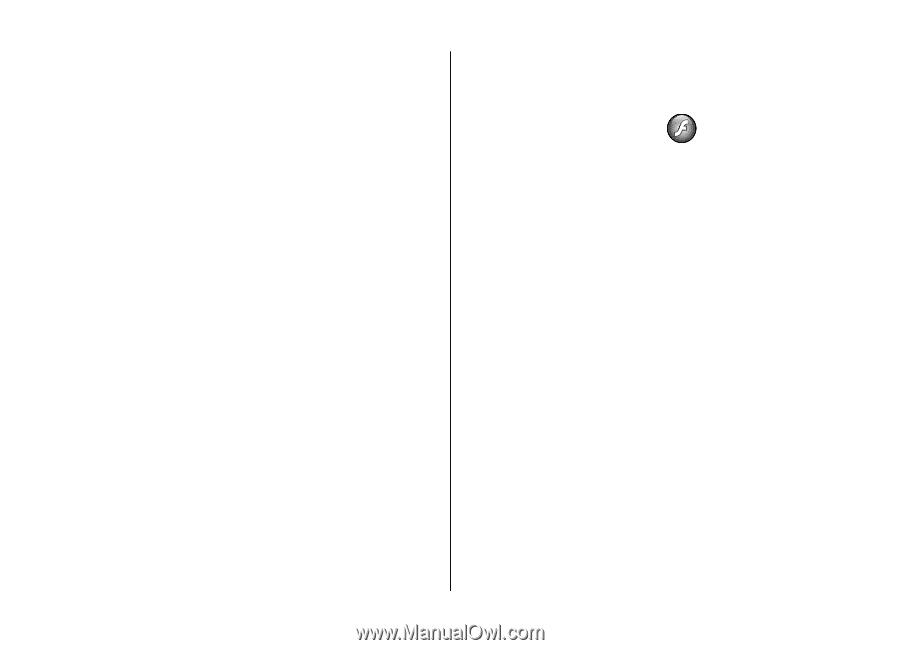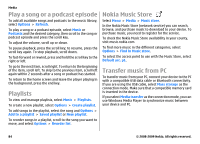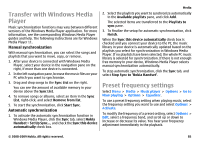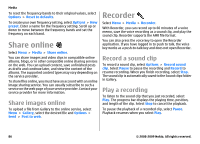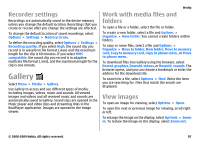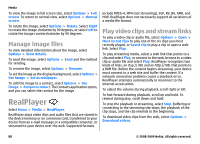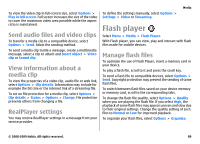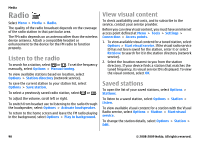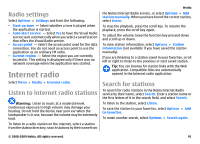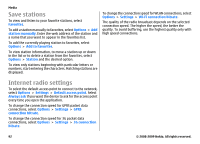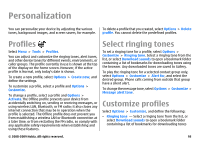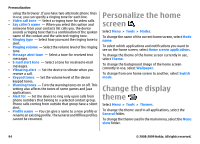Nokia E63 Nokia E63 User Guide in English / Spanish - Page 89
Send audio files and video clips, View information about a media clip, RealPlayer settings - flash file
 |
UPC - 758478017708
View all Nokia E63 manuals
Add to My Manuals
Save this manual to your list of manuals |
Page 89 highlights
To view the video clip in full-screen size, select Options > Play in full screen. Full screen increases the size of the video to cover the maximum video area possible while the aspect ratio is maintained. Send audio files and video clips To transfer a media clip to a compatible device, select Options > Send. Select the sending method. To send a media clip inside a message, create a multimedia message, select a clip to attach and Insert object > Video clip or Sound clip. View information about a media clip To view the properties of a video clip, audio file or web link, select Options > Clip details. Information may include for example the bit rate or the internet link of a streaming file. To set on file protection for a media clip, select Options > Clip details > Status > Options > Change. File protection prevents others from changing a file. RealPlayer settings You may receive RealPlayer settings in a message from your service provider. To define the settings manually, select Options > Settings > Video or Streaming. Media Flash player Select Menu > Media > Flash Player. With Flash player, you can view, play and interact with flash files made for mobile devices. Manage flash files To optimize the use of Flash Player, insert a memory card in your device. To play a flash file, scroll to it and press the scroll key. To send a flash file to compatible devices, select Options > Send. Copyright protection may prevent the sending of some flash files. To switch between flash files saved on your device memory or memory card, scroll to the corresponding tabs. To change the flash file quality, select Options > Quality when you are playing the flash file. If you select High, the playback of some flash files may appear uneven and slow due to their original settings. Change the quality setting of such files to Normal or Low for improved playback. To organize your flash files, select Options > Organize. © 2008-2009 Nokia. All rights reserved. 89