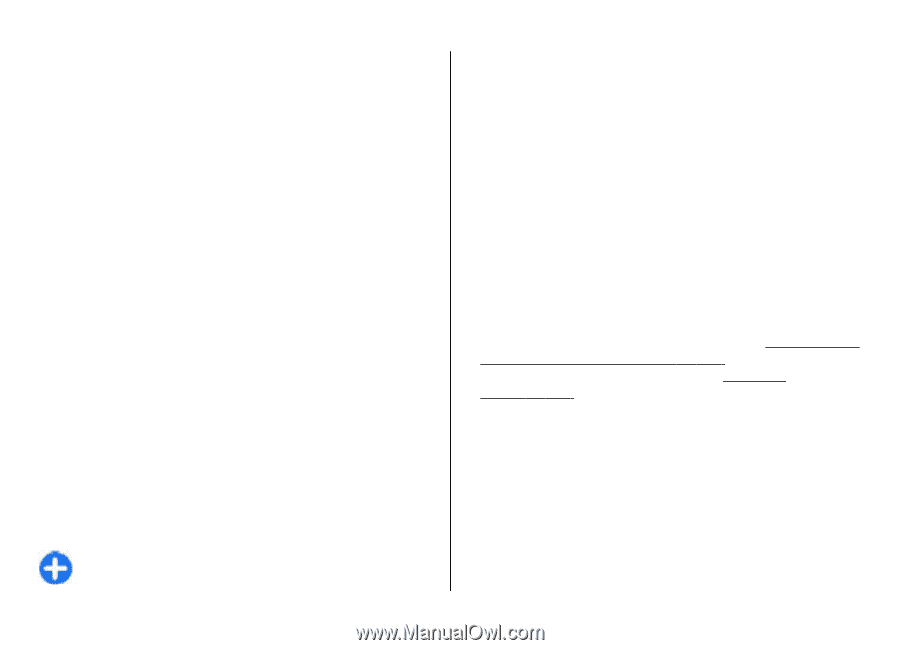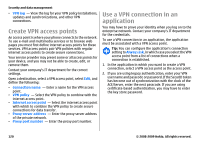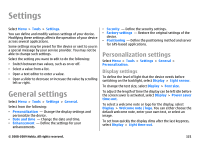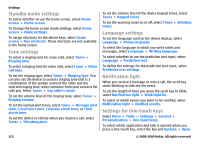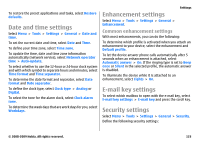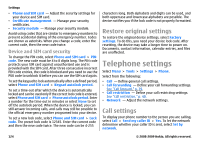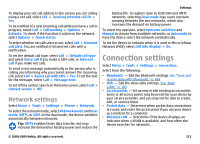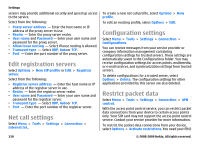Nokia E63 Nokia E63 User Guide in English / Spanish - Page 125
Network settings, Connection settings - operating manual
 |
UPC - 758478017708
View all Nokia E63 manuals
Add to My Manuals
Save this manual to your list of manuals |
Page 125 highlights
To display your net call address to the person you are calling using a net call, select Call > Send my internet call ID > Yes. To be notified of a new incoming call while you have a call in progress, select Call > Call waiting > Options > Activate. To check if the function is active on the network, select Options > Check status. To select whether net calls alert or not, select Call > Internet call alert. You are notified of missed net calls with a notification. To set the default call type, select Call > Default call type and select Voice call if you make a GSM calls, or Internet call if you make net calls. To send a text message automatically to the person who is calling you informing why you cannot answer the incoming call, select Call > Reject call with SMS > Yes. To set the text for the message, select Call > Message text. To set off the contact search on the home screen, select Call > Contact search > Off. Network settings Select Menu > Tools > Settings > Phone > Network. To select the network mode, select Network mode and Dual mode, UMTS, or GSM. In the dual mode, the device switches automatically between networks. Tip: UMTS enables faster data transfer, but may increase the demand on battery power and reduce the Settings battery life. In regions close to both GSM and UMTS networks, selecting Dual mode may cause constant jumping between the two networks, which also increases the demand on battery power. To select the operator, select Operator selection and Manual to choose from available networks, or Automatic to have the device select the network automatically. To set the device to indicate when it is used in Micro Cellular Network (MCN), select Cell info display > On. Connection settings Select Menu > Tools > Settings > Connection. Select from the following: • Bluetooth - Edit the Bluetooth settings. See "Send and receive data with Bluetooth," p. 104. • USB - Edit the data cable settings. See "Data cable," p. 103. • Access points - Set up new or edit existing access points. Some or all access points may be preset for your device by your service provider, and you may not be able to create, edit, or remove them. • Packet data - Determine when packet data connections are used, and enter the access point if you use your device as a modem for a computer. • Wireless LAN - Determine if the device displays an indicator when a WLAN is available, and how often the device searches for networks. © 2008-2009 Nokia. All rights reserved. 125