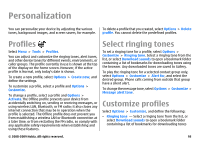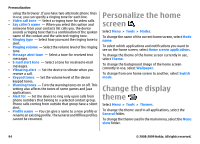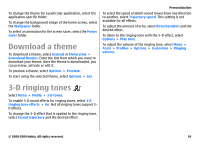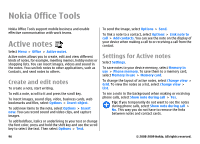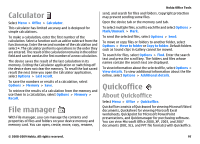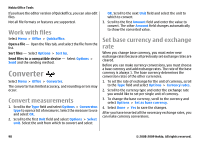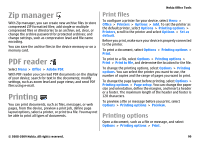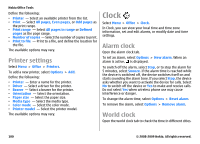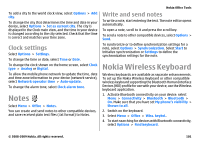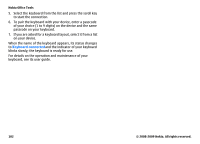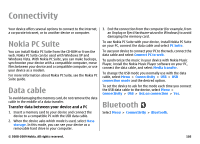Nokia E63 Nokia E63 User Guide in English / Spanish - Page 98
Work with files, Converter, Convert measurements, Set base currency and exchange rate
 |
UPC - 758478017708
View all Nokia E63 manuals
Add to My Manuals
Save this manual to your list of manuals |
Page 98 highlights
Nokia Office Tools If you have the editor version of Quickoffice, you can also edit files. Not all file formats or features are supported. Work with files Select Menu > Office > Quickoffice. Open a file - Open the files tab, and select the file from the list. Sort files - Select Options > Sort by. Send files to a compatible device - Select Options > Send and the sending method. Converter Select Menu > Office > Converter. The converter has limited accuracy, and rounding errors may occur. Convert measurements 1. Scroll to the Type field and select Options > Conversion type to open a list of measures. Select the measure to use and select OK. 2. Scroll to the first Unit field and select Options > Select unit. Select the unit from which to convert and select OK. Scroll to the next Unit field and select the unit to which to convert. 3. Scroll to the first Amount field and enter the value to convert. The other Amount field changes automatically to show the converted value. Set base currency and exchange rate When you change base currency, you must enter new exchange rates because all previously set exchange rates are cleared. Before you can make currency conversions, you must choose a base currency and add exchange rates. The rate of the base currency is always 1. The base currency determines the conversion rates of the other currencies. 1. To set the rate of exchange for the unit of currency, scroll to the Type field and select Options > Currency rates. 2. Scroll to the currency type and enter the exchange rate you would like to set per single unit of currency. 3. To change the base currency, scroll to the currency and select Options > Set as base currency. 4. Select Done > Yes to save the changes. After you have inserted all the necessary exchange rates, you can make currency conversions. 98 © 2008-2009 Nokia. All rights reserved.