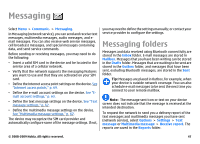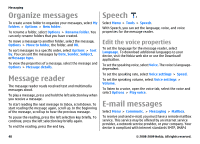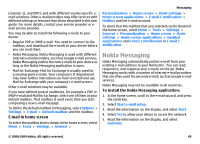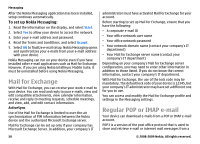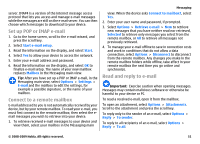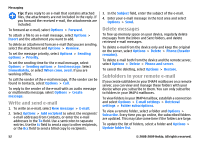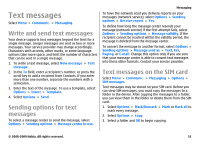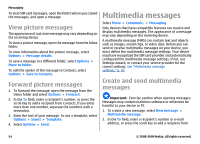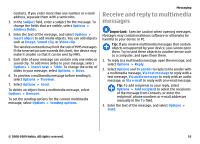Nokia E63 Nokia E63 User Guide in English / Spanish - Page 52
Write and send e-mail, Delete messages, Subfolders in your remote e-mail
 |
UPC - 758478017708
View all Nokia E63 manuals
Add to My Manuals
Save this manual to your list of manuals |
Page 52 highlights
Messaging Tip: If you reply to an e-mail that contains attached files, the attachments are not included in the reply. If you forward the received e-mail, the attachments are included. To forward an e-mail, select Options > Forward. To attach a file to an e-mail message, select Options > Insert and the attachment you want to add. To delete an attachment from an e-mail that you are sending, select the attachment and Options > Remove. To set the message priority, select Options > Sending options > Priority. To set the sending time for the e-mail message, select Options > Sending options > Send message. Select Immediately, or select When conn. avail. if you are working offline. To call the sender of the e-mail message, if the sender can be found in Contacts, select Options > Call. To reply to the sender of the e-mail with an audio message or multimedia message, select Options > Create message. Write and send e-mail 1. To write an e-mail, select New message > E-mail. 2. Select Options > Add recipient to select the recipients' e-mail addresses from Contacts, or enter the e-mail addresses in the To field. Use a semicolon to separate entries. Use the Cc field to send a copy to other recipients, or the Bcc field to send a blind copy to recipients. 3. In the Subject field, enter the subject of the e-mail. 4. Enter your e-mail message in the text area and select Options > Send. Delete messages To free up memory space on your device, regularly delete messages from the Inbox and Sent folders, and delete retrieved e-mail messages. To delete e-mail from the device only and keep the original on the server, select Options > Delete > Phone (header remains). To delete e-mail both from the device and the remote server, select Options > Delete > Phone and server. To cancel the deleting, select Options > Restore. Subfolders in your remote e-mail If you create subfolders in your IMAP4 mailboxes on a remote server, you can view and manage these folders with your device when you subscribe to them. You can only subscribe to folders in your IMAP4 mailboxes. To view folders in your IMAP4 mailbox, establish a connection and select Options > E-mail settings > Retrieval settings > Folder subscriptions. To view a remote folder, select a folder and Options > Subscribe. Every time you go online, the subscribed folders are updated. This may take some time if the folders are large. To update the list of folders, select a folder and Options > Update folder list. 52 © 2008-2009 Nokia. All rights reserved.