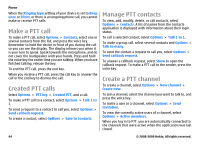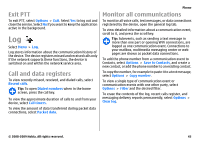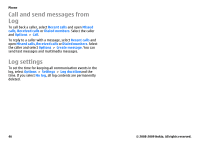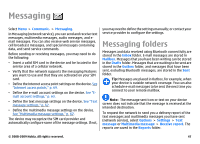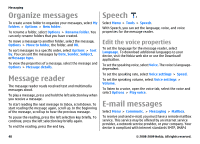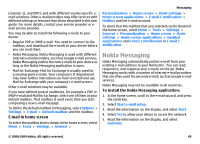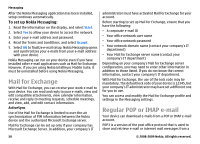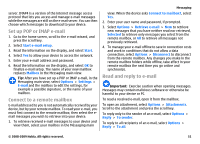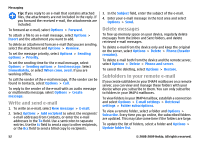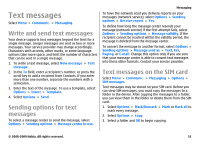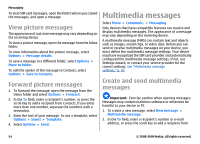Nokia E63 Nokia E63 User Guide in English / Spanish - Page 49
Nokia Messaging, E-mail in home screen, To install the Nokia Messaging application - no network solutions
 |
UPC - 758478017708
View all Nokia E63 manuals
Add to My Manuals
Save this manual to your list of manuals |
Page 49 highlights
(revision 1), and POP3, and with different vendor-specific email solutions. Other e-mail providers may offer services with different settings or features than those described in this user guide. For more details, contact your service provider or email service provider. You may be able to install the following e-mails to your device: • Regular POP or IMAP e-mail. You need to connect to the mailbox, and download the e-mails to your device before you can read them. • Nokia Messaging. Nokia Messaging is used with different internet e-mail providers, such has Google e-mail services. Nokia Messaging pushes the new e-mails to your device as long as the Nokia Messaging application is open. • Mail for Exchange. Mail for Exchange is usually used for accessing work e-mails. Your company's IT department may have further instructions on how to install and use Mail for Exchange with your company's e-mail servers. Other e-mail solutions may be available. If you have defined several mailboxes, for example a POP or IMAP e-mail and Mail for Exchange, select one of them as your default mailbox. That mailbox is used every time you start composing a new e-mail message. To define the default mailbox in Messaging, select Options > Settings > E-mail > Default mailbox and the mailbox. E-mail in home screen To select the mailbox that is shown in the home screen, select Menu > Tools > Settings > General > Messaging Personalization > Home screen > Mode settings > Home screen applications > E-mail 1 notification > Mailbox and the e-mail account. To check that the mailbox that you selected can be shown in the home screen, select Menu > Tools > Settings > General > Personalization > Home screen > Mode settings > Home screen applications > Enabled applications and E-mail 1 notification or E-mail 2 notification. Nokia Messaging Nokia Messaging automatically pushes e-mail from your existing e-mail address to your Nokia E63 . You can read, respond to, and organize your e-mails on the go. Nokia Messaging works with a number of internet e-mail providers that are often used for personal e-mail, such as Google e-mail services. Nokia Messaging may not be available in all countries. To install the Nokia Messaging application: 1. In the home screen, scroll to the e-mail wizard, and press the scroll key. 2. Select Start e-mail setup. 3. Read the information on the display, and select Start. 4. Select Yes to allow your device to access the network. 5. Read the information on the display, and select Continue. © 2008-2009 Nokia. All rights reserved. 49