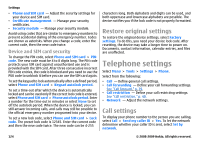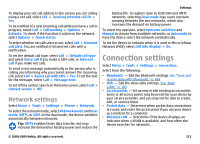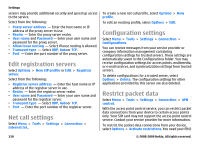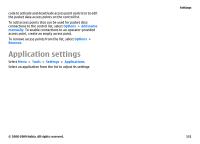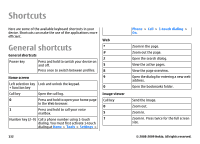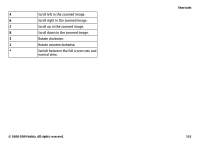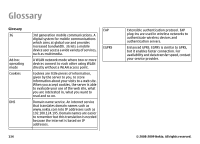Nokia E63 Nokia E63 User Guide in English / Spanish - Page 129
Use EAP plug-ins, Session initiation protocol (SIP) settings, Edit SIP profiles
 |
UPC - 758478017708
View all Nokia E63 manuals
Add to My Manuals
Save this manual to your list of manuals |
Page 129 highlights
3. Select WLAN security settings > WPA/WPA2 > EAP > EAP plug-in settings. Use EAP plug-ins To use an EAP plug-in when you connect to a WLAN using the access point, select the desired plug-in and Options > Enable. The EAP plug-ins enabled for use with this access point have a check mark next to them. To not use a plug-in, select Options > Disable. To edit the EAP plug-in settings, select Options > Edit. To change the priority of the EAP plug-in settings, select Options > Raise priority to attempt to use the plug-in before other plug-ins when connecting to the network with the access point, orOptions > Lower priority to use this plug-in for network authentication after attempting to use other plug-ins. See the device help for more information on EAP plugins. Session initiation protocol (SIP) settings Select Menu > Tools > Settings > Connection > SIP settings. Session initiation protocols (SIP) are used for creating, modifying and terminating certain types of communication sessions with one or more participants (network service). Typical communication sessions are video sharing and net calls. SIP profiles include settings for these sessions. The SIP Settings profile used by default for a communication session is underlined. To create a SIP profile, select Options > New SIP profile > Use default profile or Use existing profile. To select the SIP profile you want to use by default for communication sessions, select Options > Default profile. Edit SIP profiles Select Options > Editand select from the following: • Profile name - Enter a name for the SIP profile. • Service profile - Select IETF or Nokia 3GPP. • Default access point - Select the access point to use for the internet connection. • Public user name - Enter your user name received from your service provider. • Use compression - Select if compression is used. • Registration - Select the registration mode. • Use security - Select if security negotiation is used. • Proxy server - Enter the proxy server settings for this SIP profile. • Registrar server - Enter the registration server settings for this SIP profile. Edit SIP proxy servers Select Options > New SIP profile or Edit > Proxy server. Proxy servers are intermediate servers between a browsing service and its users used by some service providers. These © 2008-2009 Nokia. All rights reserved. 129