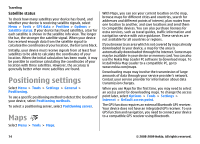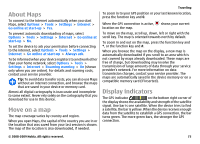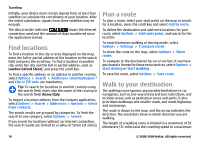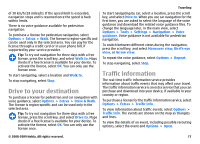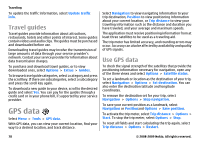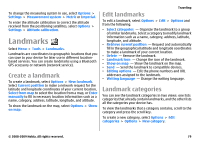Nokia E63 Nokia E63 User Guide in English / Spanish - Page 74
Positioning settings, Maps - gps
 |
UPC - 758478017708
View all Nokia E63 manuals
Add to My Manuals
Save this manual to your list of manuals |
Page 74 highlights
Traveling Satellite status To check how many satellites your device has found, and whether your device is receiving satellite signals, select Menu > Tools > GPS data > Position > Options > Satellite status. If your device has found satellites, a bar for each satellite is shown in the satellite info view. The longer the bar, the stronger the satellite signal. When your device has received enough data from the satellite signal to calculate the coordinates of your location, the bar turns black. Initially, your device must receive signals from at least four satellites to be able to calculate the coordinates of your location. When the initial calculation has been made, it may be possible to continue calculating the coordinates of your location with three satellites. However, the accuracy is generally better when more satellites are found. Positioning settings Select Menu > Tools > Settings > General > Positioning. To use a specific positioning method to detect the location of your device, select Positioning methods. To select a positioning server, select Positioning server. Maps Select Menu > Tools > Maps. With Maps, you can see your current location on the map, browse maps for different cities and countries, search for addresses and different points of interest, plan routes from one location to another, and save locations and send them to compatible devices. You can also purchase licenses for extra services, such as travel guides, traffic information and navigation service with voice guidance. These services are not available for all countries or regions. If you browse to an area which is not covered by maps already downloaded in your device, a map for the area is automatically downloaded through the internet. Some maps may be available in your device or memory card. You can also use the Nokia Map Loader PC software to download maps. To install Nokia Map Loader to a compatible PC, go to www.nokia.com/maps. Downloading maps may involve the transmission of large amounts of data through your service provider's network. Contact your service provider for information about data transmission charges. When you use Maps for the first time, you may need to select an access point for downloading maps. To change the access point later, select Options > Tools > Settings > Internet > Default access point. The GPS function requires an external Bluetooth GPS receiver. Your device does not have an integrated GPS receiver. To use GPS function and navigation, you need to connect your device to a compatible GPS receiver using Bluetooth. 74 © 2008-2009 Nokia. All rights reserved.