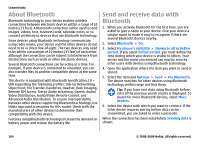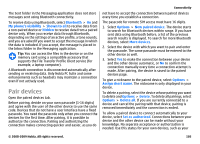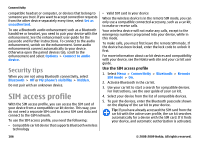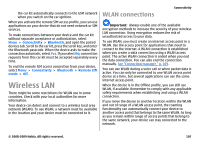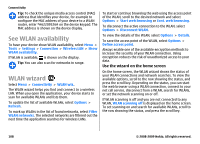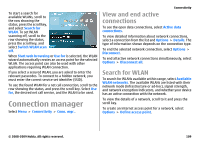Nokia E63 Nokia E63 User Guide in English / Spanish - Page 109
Connection manager, View and end active connections, Search for WLAN, View and end active, connections
 |
UPC - 758478017708
View all Nokia E63 manuals
Add to My Manuals
Save this manual to your list of manuals |
Page 109 highlights
To start a search for available WLANs, scroll to the row showing the status, press the scroll key, and select Search for WLAN. To set WLAN scanning off, scroll to the row showing the status, press the scroll key, and select Switch WLAN scan off. When Start web browsing or Use for is selected, the WLAN wizard automatically creates an access point for the selected WLAN. The access point can also be used with other applications requiring WLAN connection. If you select a secured WLAN, you are asked to enter the relevant passcodes. To connect to a hidden network, you must enter the correct service set identifier (SSID). To use the found WLAN for a net call connection, scroll to the row showing the status, and press the scroll key. Select Use for, the desired net call service, and the WLAN to be used. Connection manager Select Menu > Connectivity > Conn. mgr.. Connectivity View and end active connections To see the open data connections, select Active data connections. To view detailed information about network connections, select a connection from the list and Options > Details. The type of information shown depends on the connection type. To end the selected network connection, select Options > Disconnect. To end all active network connections simultaneously, select Options > Disconnect all. Search for WLAN To search for WLANs available within range, select Available WLAN networks. The available WLANs are listed with their network mode (infrastructure or ad-hoc), signal strength, and network encryption indicators, and whether your device has an active connection with the network. To view the details of a network, scroll to it and press the scroll key. To create an internet access point for a network, select Options > Define access point. © 2008-2009 Nokia. All rights reserved. 109