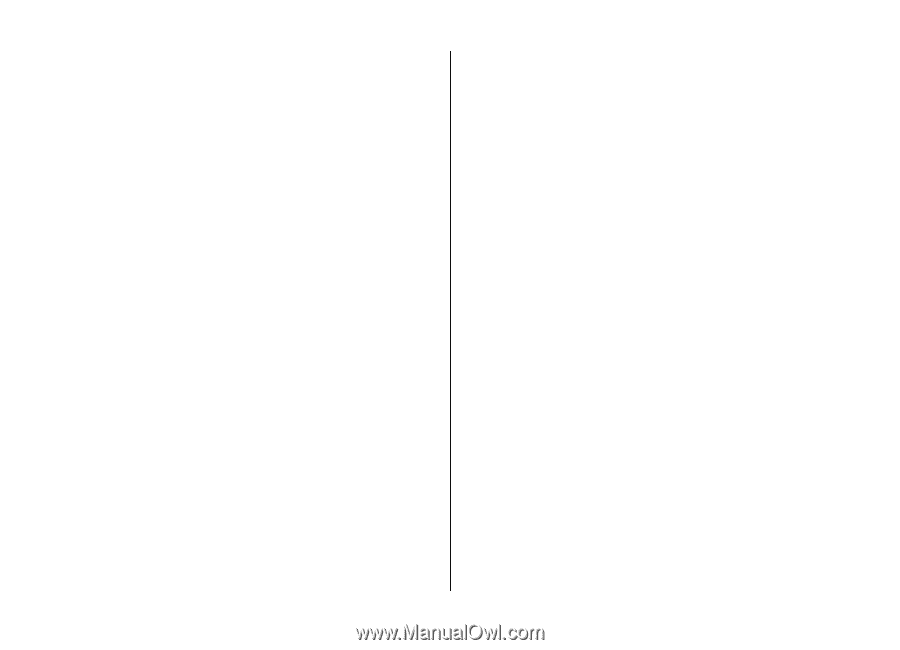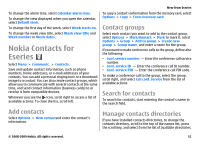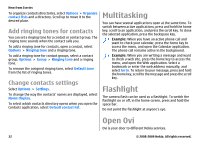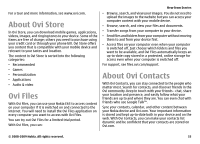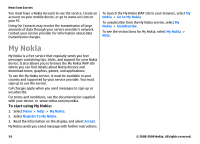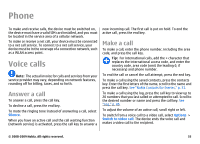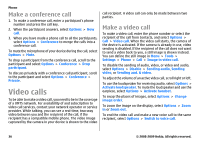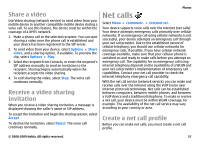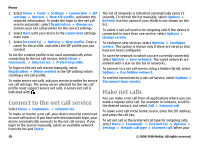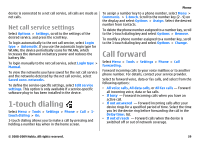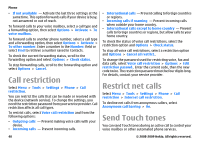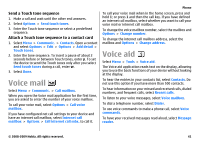Nokia E63 Nokia E63 User Guide in English / Spanish - Page 36
Make a conference call, Video calls, Make a video call - mobile
 |
UPC - 758478017708
View all Nokia E63 manuals
Add to My Manuals
Save this manual to your list of manuals |
Page 36 highlights
Phone Make a conference call 1. To make a conference call, enter a participant's phone number and press the call key. 2. When the participant answers, select Options > New call. 3. When you have made a phone call to all the participants, select Options > Conference to merge the calls into a conference call. To mute the microphone of your device during the call, select Options > Mute. To drop a participant from the conference call, scroll to the participant and select Options > Conference > Drop participant. To discuss privately with a conference call participant, scroll to the participant and select Options > Conference > Private. Video calls To be able to make a video call, you need to be in the coverage of a UMTS network. For availability of and subscription to video call services, contact your network operator or service provider. While talking, you can see a real-time, two-way video between you and the recipient of the call, if the recipient has a compatible mobile phone. The video image captured by the camera in your device is shown to the video call recipient. A video call can only be made between two parties. Make a video call To make a video call, enter the phone number or select the recipient of the call from Contacts, and select Options > Call > Video call. When the video call starts, the camera of the device is activated. If the camera is already in use, video sending is disabled. If the recipient of the call does not want to send a video back to you, a still image is shown instead. You can define the still image in Menu > Tools > Settings > Phone > Call > Image in video call. To disable the sending of audio, video, or video and audio, select Options > Disable > Sending audio, Sending video, or Sending aud. & video. To adjust the volume of an active video call, scroll right or left. To use the loudspeaker for receiving audio, select Options > Activate loudspeaker. To mute the loudspeaker and use the earpiece, select Options > Activate handset. To swap the places of images, select Options > Change image order. To zoom the image on the display, select Options > Zoom in or Zoom out. To end the video call and make a new voice call to the same recipient, select Options > Switch to voice call. 36 © 2008-2009 Nokia. All rights reserved.