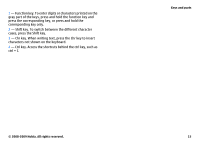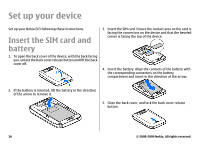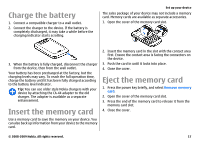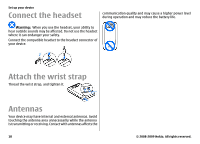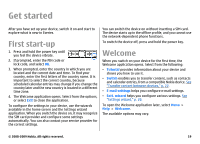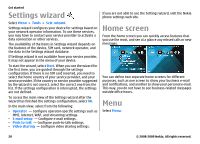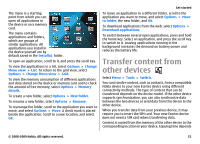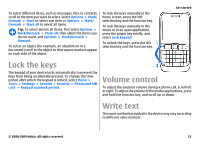Nokia E63 Nokia E63 User Guide in English / Spanish - Page 20
Settings wizard, Home screen, Menu
 |
UPC - 758478017708
View all Nokia E63 manuals
Add to My Manuals
Save this manual to your list of manuals |
Page 20 highlights
Get started Settings wizard Select Menu > Tools > Sett. wizard. Settings wizard configures your device for settings based on your network operator information. To use these services, you may have to contact your service provider to activate a data connection or other services. The availability of the items in Settings wizard depends on the features of the device, SIM card, network operator, and the data in the Settings wizard database. If Settings wizard is not available from your service provider, it may not appear in the menu of your device. To start the wizard, select Start. When you use the wizard for the first time, you are guided through the settings configuration. If there is no SIM card inserted, you need to select the home country of your service provider, and your service provider. If the country or service provider suggested by the wizard is not correct, select the correct one from the list. If the settings configuration is interrupted, the settings are not defined. To access the main view of the Settings wizard after the wizard has finished the settings configuration, select OK. In the main view, select from the following: • Operator - Configure operator-specific settings such as MMS, internet, WAP, and streaming settings. • E-mail setup - Configure e-mail settings. • Push to talk - Configure push-to-talk settings. • Video sharing - Configure video sharing settings. If you are not able to use the Settings wizard, visit the Nokia phone settings web site. Home screen From the home screen you can quickly access features that you use the most, and see at a glance any missed calls or new messages. You can define two separate home screens for different purposes, such as one screen to show your business e-mail and notifications, and another to show your personal e-mail. This way, you do not have to see business-related messages outside office hours. Menu Select Menu. 20 © 2008-2009 Nokia. All rights reserved.