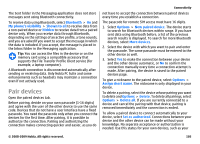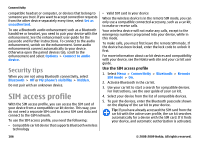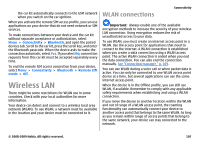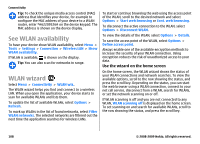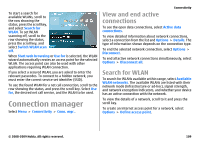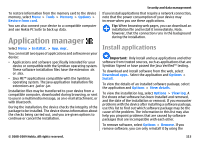Nokia E63 Nokia E63 User Guide in English / Spanish - Page 110
Security and data management, Lock the device, Memory, Free memory - unlock code
 |
UPC - 758478017708
View all Nokia E63 manuals
Add to My Manuals
Save this manual to your list of manuals |
Page 110 highlights
Security and data management Manage the data and software on your device, and take care of the security of the device and its contents. Important: Your device can only support one antivirus application. Having more than one application with antivirus functionality could affect performance and operation or cause the device to stop functioning. Lock the device To prevent access to the contents of your device, lock the device when in home screen. Press the power key, select Lock phone and enter your lock code. The default lock code is 12345. To unlock, press the left selection key, enter your lock code and press the scroll key. To change the lock code, select Menu > Tools > Settings > General > Security > Phone and SIM card > Lock code. Enter the old code and then the new code twice. The new code can be 4-255 characters long. Both alphabets and digits can be used, and both uppercase and lowercase alphabets are possible. You can also lock the device remotely by sending a text message to the device. To enable remote locking and to define the text for the message, select Menu > Tools > Settings > General > Security > Phone and SIM card > Allow remote lock > Yes. Enter the remote lock message and confirm the message. The message must be at least 5 characters long. Memory There are two types of memory into which you can save data or install applications: device memory and memory card. Free memory To see how much memory is currently in use, how much free memory remains, and how much memory is consumed by each data type, select Menu > Options > Memory details > Phone memory or Memory card. Tip: To ensure that you have adequate memory, transfer data regularly to a memory card or computer or use File manager to delete files you no longer need. After you install applications to a compatible memory card, installation files (.sis, .sisx) remain in the device memory. The files may use large amounts of memory and prevent you from storing other files. To maintain sufficient memory, use Nokia PC Suite to back up installation files to a compatible PC, then use the file manager to remove the installation files from the 110 © 2008-2009 Nokia. All rights reserved.