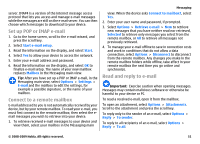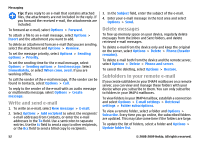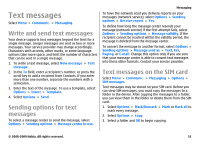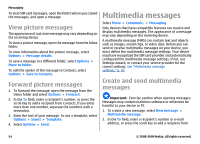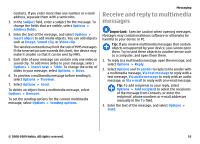Nokia E63 Nokia E63 User Guide in English / Spanish - Page 56
Create presentations, View and save multimedia attachments
 |
UPC - 758478017708
View all Nokia E63 manuals
Add to My Manuals
Save this manual to your list of manuals |
Page 56 highlights
Messaging Create presentations Creating multimedia presentations is not possible if the MMS creation mode setting is set to Restricted. To change the setting, select Messaging > Options > Settings > Multimedia message > MMS creation mode > Free. 1. To create a presentation, select New message > Multimedia message. 2. In the To field, enter a recipient's number or e-mail address, or press the scroll key to add a recipient from Contacts. If you enter more than one number or e-mail address, separate them with a semicolon. 3. Select Options > Create presentation and a presentation template. A template may define which media objects you can include in the presentation, where they appear, and which effects are displayed between images and slides. 4. Scroll to the text area and enter the text. 5. To insert images, sound, video, or notes in your presentation, scroll to the corresponding object area, and select Options > Insert. 6. To add slides, select Insert > New slide. To select the background color for the presentation and background images for different slides, select Options > Background settings. To set effects between images or slides, select Options > Effect settings. To preview the presentation, select Options > Preview. Multimedia presentations may only be viewed in compatible devices that support presentations. They may appear different in different devices. View presentations To view a presentation, open the multimedia message from the Inbox folder. Scroll to the presentation, and press the scroll key. To pause the presentation, press either selection key. To resume playing the presentation, select Options > Continue. If the text or images are too large to fit on the display, select Options > Activate scrolling, and scroll to see the entire presentation. To find phone numbers and e-mail or web addresses in the presentation, select Options > Find. You may use these numbers and addresses to make calls, send messages, or create bookmarks, for example. View and save multimedia attachments To view multimedia messages as complete presentations, open the message, and select Options > Play presentation. 56 © 2008-2009 Nokia. All rights reserved.