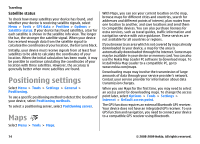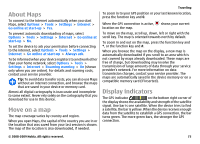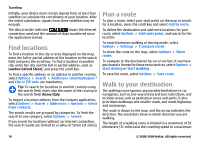Nokia E63 Nokia E63 User Guide in English / Spanish - Page 71
Advanced access point settings for WLAN, Connect PC to web, for WLAN - wi fi
 |
UPC - 758478017708
View all Nokia E63 manuals
Add to My Manuals
Save this manual to your list of manuals |
Page 71 highlights
• Data bearer - Select Wireless LAN. • WLAN network name - To enter the service set identifier (SSID), that is, the name that identifies the specific WLAN, select Enter manually. To select the network from the WLANs in range, select Search for networks. • Network status - Select Hidden if the network you are connecting to is hidden or Public if it is not hidden. • WLAN network mode - If you select Infrastructure, devices can communicate with each other and with wired LAN devices through a WLAN access point. If you select Ad-hoc, devices can send and receive data directly with each other, and no WLAN access point is needed. • WLAN security mode - You must select the same security mode that is used in the WLAN access point. If you select WEP (wired equivalent privacy), 802.1x or WPA/WPA2 (Wi-Fi protected access), you must also configure the relevant additional settings. • WLAN security settings - Edit the security settings for the selected security mode. • Homepage - Enter the web address of the page you want to display as the home page when you use this access point. To set up a WLAN access point automatically, use the WLAN wizard. Select Menu > Connectivity > WLAN wiz.. Internet Advanced access point settings for WLAN Select Menu > Tools > Settings > Connection > Access points. After setting up a basic access point for WLAN, select Options > Advanced settings and define the following advanced settings: • IPv4 settings - Enter the device IP and name server addresses for the IPv4 internet protocol. • IPv6 settings - Select or enter the name server addresses for the IPv6 internet protocol. • Ad-hoc channel - The channel is usually chosen automatically. To enter the channel number (1-11) manually, select User defined. • Proxy server address - Enter the proxy server address. • Proxy port number - Enter the proxy server port number. Connect PC to web You can use your device to connect your PC to the web. 1. Connect the data cable to the USB connectors of your device and your PC. 2. Select Connect PC to web. The necessary software is automatically installed from your device to the PC. © 2008-2009 Nokia. All rights reserved. 71